Coming soon page with grid & Constraint Validation API
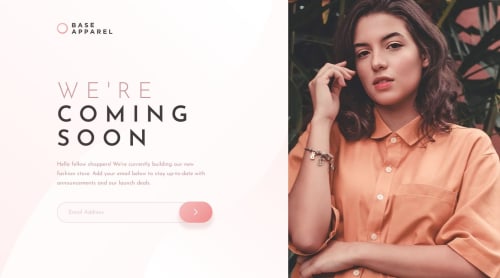
Solution retrospective
I try my best to pixel perfect it under 1440 x 800 and do some trade-off(just center some stuff and adjust grid columns actually) for bigger screen size since I don't wanna enlarge the hero image.
I would love to know more about how to layout with grid.
Looking for any comments or sharing of your solution!
References: Client-side form validation
Please log in to post a comment
Log in with GitHubCommunity feedback
- @IryDev
Hey @devusexu you really managed to pixel-perfect it I'm impressed 😄.
Great job on completing the Base Apparel Coming Soon Page challenge. It's clear that you've put a lot of effort into your implementation. Your approach to adjusting the layout for different screen sizes is quite effective. Now, let's discuss your questions about layout with grid and offer some suggestions.
Firstly, your use of grid for layout adjustment is well-done. By applying a responsive grid layout, you're able to ensure that your page looks good on various screen sizes. Your media queries are properly utilized to adapt the layout based on the screen width, and your grid-template-areas effectively organize the logo, hero, and main sections.
A couple of points to consider:
-
Grid Area Names: Your choice of grid area names ("logo", "hero", "main") is a good practice as it makes your CSS easier to understand and maintain.
-
Consistent Naming Conventions: Keep up with consistent naming conventions, as you've done with .logo img and other elements. This makes your styles more organized.
-
Centering and Alignment: In your CSS, consider using justify-self and align-self properties for more precise control over centering and alignment within grid cells.
-
Image Accessibility: When using images for important content, such as the logo, it's recommended to provide an alt attribute that describes the image for accessibility.
-
Avoiding Redundant Selectors: You've used multiple body selectors for setting fonts, background, and layout. Consider grouping these properties together to avoid redundancy.
-
Responsiveness: You've effectively used the max-width property for the body element to control the overall width of the content. This helps maintain readability and aesthetics on larger screens.
-
Overall, your approach is solid, and your attention to detail in both design and coding is evident.
Happy coding!
I hope you'll find this helpful and your solution is great😁
Marked as helpful -
Join our Discord community
Join thousands of Frontend Mentor community members taking the challenges, sharing resources, helping each other, and chatting about all things front-end!
Join our Discord