Submitted almost 3 years agoA solution to the Results summary component challenge
Result Summary Component Using HTML and CSS
@Victoryara
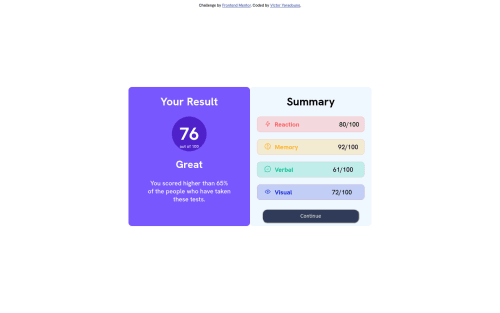
Solution retrospective
Actually I tried to align correctly the numbers or mark( 80/100; 61/100) and I can't make the mobile design of the website even though I tried using media queries.
Code
Loading...
Please log in to post a comment
Log in with GitHubCommunity feedback
No feedback yet. Be the first to give feedback on Victoryara's solution.
Join our Discord community
Join thousands of Frontend Mentor community members taking the challenges, sharing resources, helping each other, and chatting about all things front-end!
Join our Discord