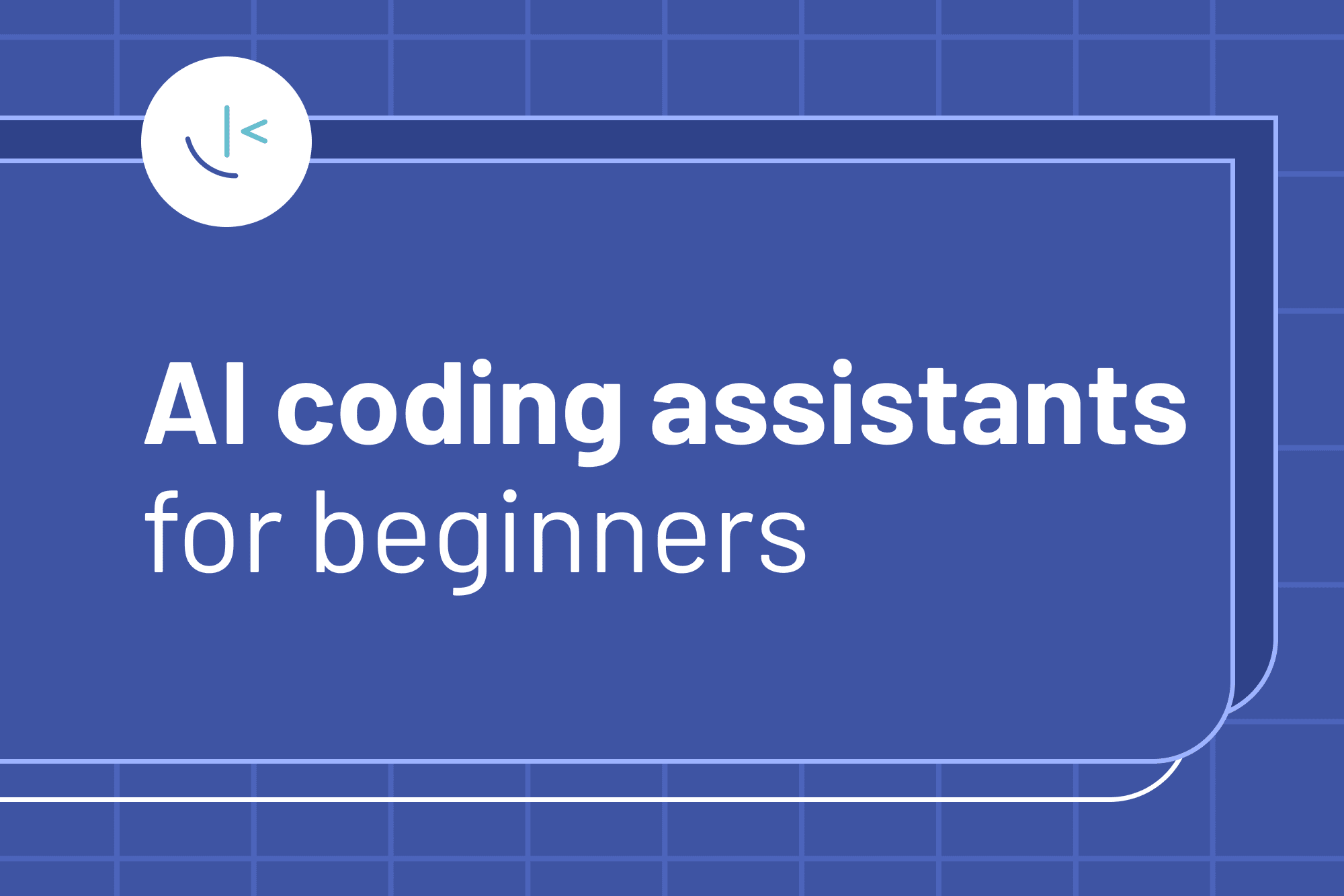
AI coding assistants for beginners: How to learn without losing your skills
Learn to use AI coding tools like ChatGPT and GitHub Copilot without becoming dependent on them. Stage-based framework for your first 18 months.
Table of contents
- What is an AI coding assistant?
- The core principle: Ask-Don't-Copy
- When AI gets it wrong (and it will)
- Best AI coding tools for beginners
- Stage-based learning: Your first 18 months with AI tools
- The red flag self-assessment
- Practical prompt templates for AI coding assistants
- AI coding assistant FAQs for beginners
- Your learning journey is yours
You're stuck on a bug. ChatGPT fixes it in 30 seconds. You paste the code. It works. You move on.
Three months later, you still can't write a for loop without AI. You've built projects, but you haven't learned to code.
This is the AI learning trap – and it's frighteningly easy to fall into.
Here's something that we've learned about AI coding assistants over the past few years: they promise to accelerate your learning, but they can just as easily create learned helplessness. The same tool that can patiently explain a complex concept can also let you bypass understanding entirely. And for beginners, this creates a unique vulnerability – you don't yet know what you don't know.
I've seen this firsthand in our Discord. Beginners share code snippets asking for help, but they don't even know what the code does. They didn't write it, and they don't understand it. They've learned to use AI, but they haven't learned to code.
AI can genuinely accelerate learning when used correctly. The problem isn't the tool, it's how beginners use it.
The core principle is simple: ask questions, don't copy code. AI should explain, not replace your thinking. No AI code generation for your first three months while you're building fundamentals. Test yourself with the "explain it back" rule; if you can't explain code line-by-line, you don't understand it. Use AI as a tutor who gets you unstuck, not a ghostwriter who does the work. And if you find yourself saying, "It works, but I don't know why," that's your first warning sign of dependency.
Free tools like ChatGPT, Claude, and GitHub Copilot handle 90% of beginner needs. You don't need expensive subscriptions to learn effectively.
So, I thought it might be a good idea to outline a comprehensive framework for learning with AI without outsourcing your thinking. You'll learn about some popular tools, the "Ask-Don't-Copy" principle that separates learning from dependency, exactly what to use AI for at each stage of your first 18 months, and how to check if you're on track or sliding into dependency.
What is an AI coding assistant?
An AI coding assistant is a tool that uses artificial intelligence to help developers write, understand, and debug code. These tools range from chatbots like ChatGPT that answer programming questions, to IDE integrations like GitHub Copilot that suggest code as you type, to full-featured editors like Cursor that can modify entire codebases.
For beginners, AI coding assistants can accelerate learning by explaining concepts, catching errors, and demonstrating best practices. But they can also create dependency if used as code generators instead of learning tools. The key is learning with AI, not from AI.
Important: understanding what these tools are isn't enough. Success depends entirely on how you use them. The difference between AI accelerating your learning and AI replacing it comes down to a single principle.
The core principle: Ask-Don't-Copy
AI coding assistants are mirrors. They reflect your intentions back at you. Use them to understand code, and you'll become a better developer. Use them to avoid understanding code, and you'll become dependent on them. The difference isn't the tool – it's your approach.
Ask-Don't-Copy means AI is a tutor who explains, not a ghostwriter who produces. Every line of AI-generated code should be explained to you before you use it. Your prompts should start with "Explain," "Why," "How," or "What happens if." You should be able to explain the code back to someone else. If you can't explain it, you don't copy it.
This approach works because it forces active learning rather than passive consumption. Research on learning science consistently shows that retrieval practice and elaboration – explaining things in your own words – are among the most effective learning techniques. Ask-Don't-Copy bakes these principles into your workflow.
The moment you paste code you don't understand is the moment you start losing your skills.
Bad prompts vs. good prompts
Let's say you need to implement drag-and-drop functionality on a Kanban board.
Bad prompt: "Write code to add drag-and-drop functionality to move tasks between columns in my Kanban board."
Good prompt: "I need to implement drag-and-drop for my Kanban board so users can move tasks between columns. What are the main considerations: should I use the native HTML drag-and-drop API or a library? What state updates will I need to handle?"
Then follow up with: "I'm using the native drag-and-drop API. Here's my dragStart handler: [paste code]. Does this approach make sense for updating the task's column? What edge cases should I consider?"
This keeps you in control of the architecture and implementation while using AI to validate your thinking and catch potential issues.
Debugging works the same way.
Bad prompt: "Fix this bug [paste code]." AI fixes it, you learn nothing about debugging.
Good prompt: "I'm getting this error: [error message]. What does this error mean? Where should I start looking?" AI teaches you to debug, doesn't debug for you. Then: "I think the issue is in this function [paste]. Am I on the right track? What should I check?" You're developing debugging intuition, not outsourcing it.
The Explain-Back rule
Before you use any AI-suggested code, explain it line by line. What is this line doing? Why is this approach being used? What would happen if I changed X? Are there alternatives? If you can't answer these questions, you're not ready to use that code. Delete it, go back to the AI, and ask for an explanation. Then try writing it yourself from understanding.
This is based on the Feynman Technique: if you can't explain something simply, you don't understand it well enough. The Explain-Back Rule applies this to every piece of code you consider using.
With this principle established, let's look at exactly how to apply it at each stage of your learning journey.
When AI gets it wrong (and it will)
Here's something that’s important to keep in mind: AI coding assistants are confidently wrong all the time. They'll suggest functions that don't exist. They'll give you syntax from three versions ago. They'll invent APIs that sound plausible but aren't real. And they'll do it with the same confidence they use when they're completely correct.
This isn't a bug. It's how these tools work. AI models are trained on data with cutoff dates (typically several months old), they don't know your specific project context, and they occasionally hallucinate. They generate plausible-sounding code that simply doesn't work.
For experienced developers, this isn't a huge problem. They can spot wrong suggestions quickly. But for beginners? You don't yet have the pattern recognition to know when AI is leading you astray. You're trusting a tool that makes mistakes you can't identify yet.
How AI gets things wrong:
Outdated information. AI's training data has a cutoff date, usually months before the current date. If you're using a library that was updated last month, AI might suggest old syntax or deprecated methods. The fact that LLMs can search the web reduces this risk slightly, but it can still happen.
Hallucinated APIs. AI sometimes invents functions, methods, or libraries that sound real but don't exist. It's pattern-matching based on its training data and occasionally generates plausible but fictional code. This is especially common with newer libraries or less popular frameworks.
Context blindness. ChatGPT and Claude don't know your project structure, your dependencies, or your constraints. They might suggest code that works in isolation but breaks when integrated into your specific setup. Tools like Copilot and Cursor do have context, but can still make errors.
How to verify AI suggestions:
Before you use any AI-generated code, run through this quick checklist:
- Does it actually run? Test it. Don't assume it works just because AI suggested it. Copy it into your editor and see if it executes without errors.
- Check official documentation. For any method, function, or API you don't recognize, look it up in the official docs. Does this function actually exist? Is this the current syntax? MDN for web APIs, official docs for libraries and frameworks.
- Can you explain why it works? If you can't walk through the logic line by line, you don't understand it well enough to trust it. Go back to AI and ask for an explanation (or write yourself using the docs as a reference).
- Search for the error message. If AI's code throws an error, Google the exact error message. You'll often find Stack Overflow threads or GitHub issues that explain what's actually wrong.
- When AI contradicts the docs, trust the docs. If AI says one thing and official documentation says another, the docs are correct. Every time. Update your knowledge and correct AI in your next prompt.
Red flags that AI is wrong:
- Code that throws immediate syntax errors
- Methods or functions your IDE doesn't recognize (red squiggly lines)
- Imports that fail or packages that don't exist
- Code that worked yesterday but doesn't work today (AI doesn't know about breaking changes)
- Solutions that seem overly complex for a simple problem (AI sometimes overcomplicates)
What to do when you catch AI being wrong:
Don't just accept the broken code and struggle with it. Tell AI it's wrong. Use a prompt like: "This code throws an error: [paste error]. The official docs show a different syntax: [paste correct syntax]. Can you explain the difference and update your suggestion?"
This does two things: it gives you a corrected answer and teaches you to trust documentation over AI. That's a critical skill.
The bottom line: AI is a powerful tutor, but it's not infallible. Treat every suggestion as "probably correct, verify before using." Check the docs. Test the code. Understand the logic. This verification process is part of the learning process. It teaches you to think critically about code regardless of where it comes from.
Best AI coding tools for beginners
You don't need 10 AI tools. New tools are released constantly, and it's way too easy to get distracted by shiny objects. Pick one or two and stick with them. Experiment occasionally, but don't let your attention get pulled away from your primary goal: learning to code. Here are the most popular tools worth considering.
ChatGPT and Claude: Conversational AI for learning
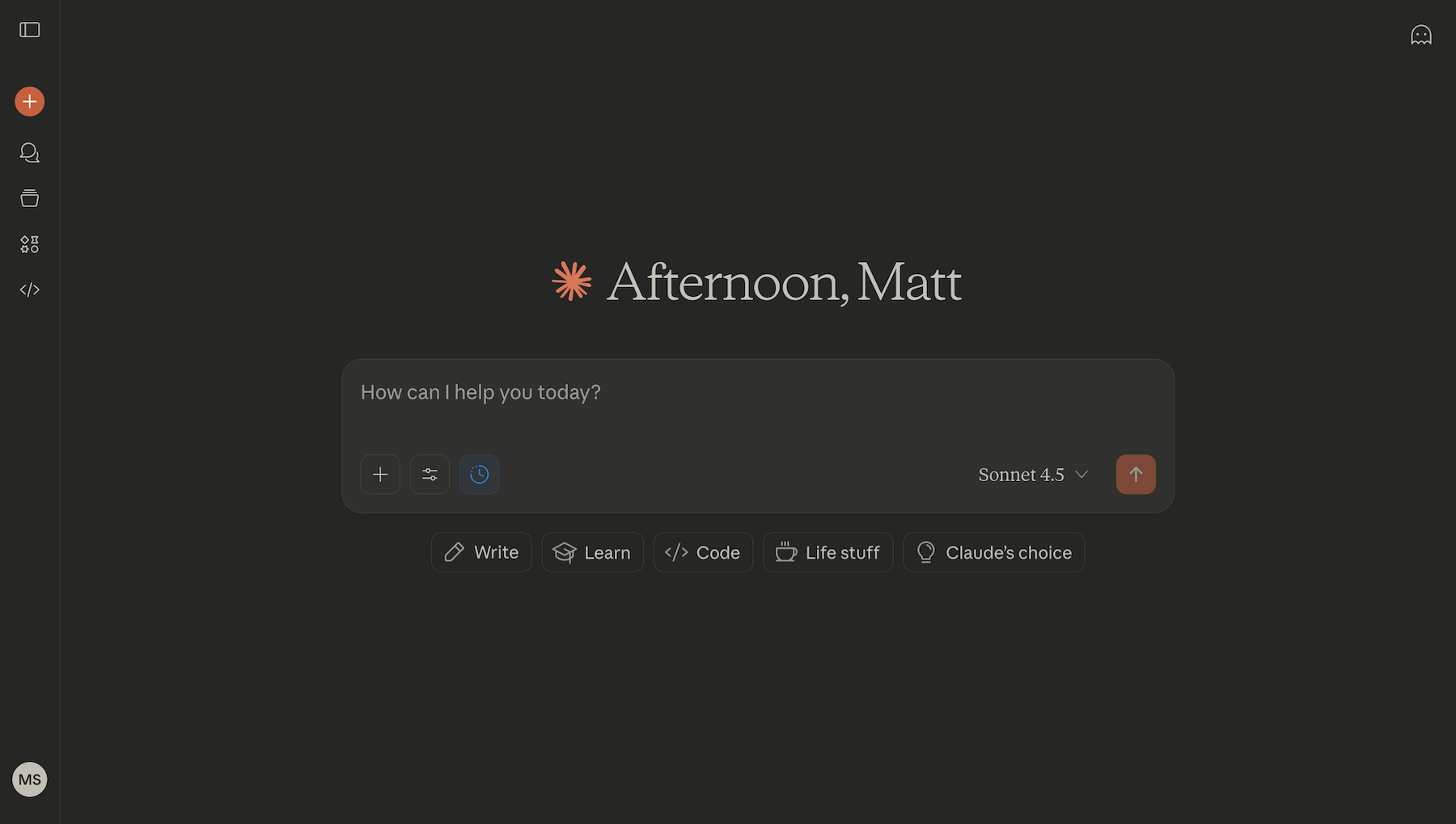
These two tools are very similar – both offer conversational interfaces perfect for explaining concepts and answering "why" questions. Both have generous free tiers with daily limits that should cover your learning needs. Both excel at explaining ideas in multiple ways until something clicks.
The key difference: Claude consistently benchmarks better for coding tasks. Claude's models are particularly strong in code generation, debugging, and technical explanations. Its longer context window also means you can have extended code discussions without losing the thread of the conversation. Where ChatGPT excels at quick back-and-forth explanations, Claude shines in longer, more thoughtful conversations about code quality and architecture.
For your first three months, pick one and stick with it. Either ChatGPT or Claude works well for learning fundamentals - Claude edges slightly ahead for code-specific questions, while ChatGPT excels for general concepts. If you're stuck deciding, flip a coin. The important thing is building good habits with one tool before adding complexity.
After three months (Stage 2 and beyond), you can use both free tiers in parallel to extend your daily capacity. At that point, you'll have the discipline to use them as learning tools rather than code generators. Start with Claude for debugging and code review, ChatGPT for general programming concepts, or when you hit Claude's daily limit.
How to use them for learning: The critical shift is in your prompting. Instead of asking "Fix this code," ask "I'm getting this error. What does it mean, and where should I look?" Instead of "Write a function that..." ask "I wrote this function. Can you review it and explain where my logic breaks down?" You maintain ownership while getting expert feedback.
Pricing: Both offer free tiers sufficient for learning. ChatGPT Plus ($20/mo) and Claude Pro ($20/mo) are only needed if you're consistently hitting daily limits, which is unlikely in your first six months if you're using AI as a tutor rather than a code generator.
GitHub Copilot and Cursor: IDE-integrated AI tools
Unlike conversational AI tools, these integrate directly into your code editor, offering inline suggestions as you type and more advanced features such as multi-file editing and autonomous agents. Both tools now blur the line between code completion and full project-level assistance.
GitHub Copilot: GitHub's AI coding assistant
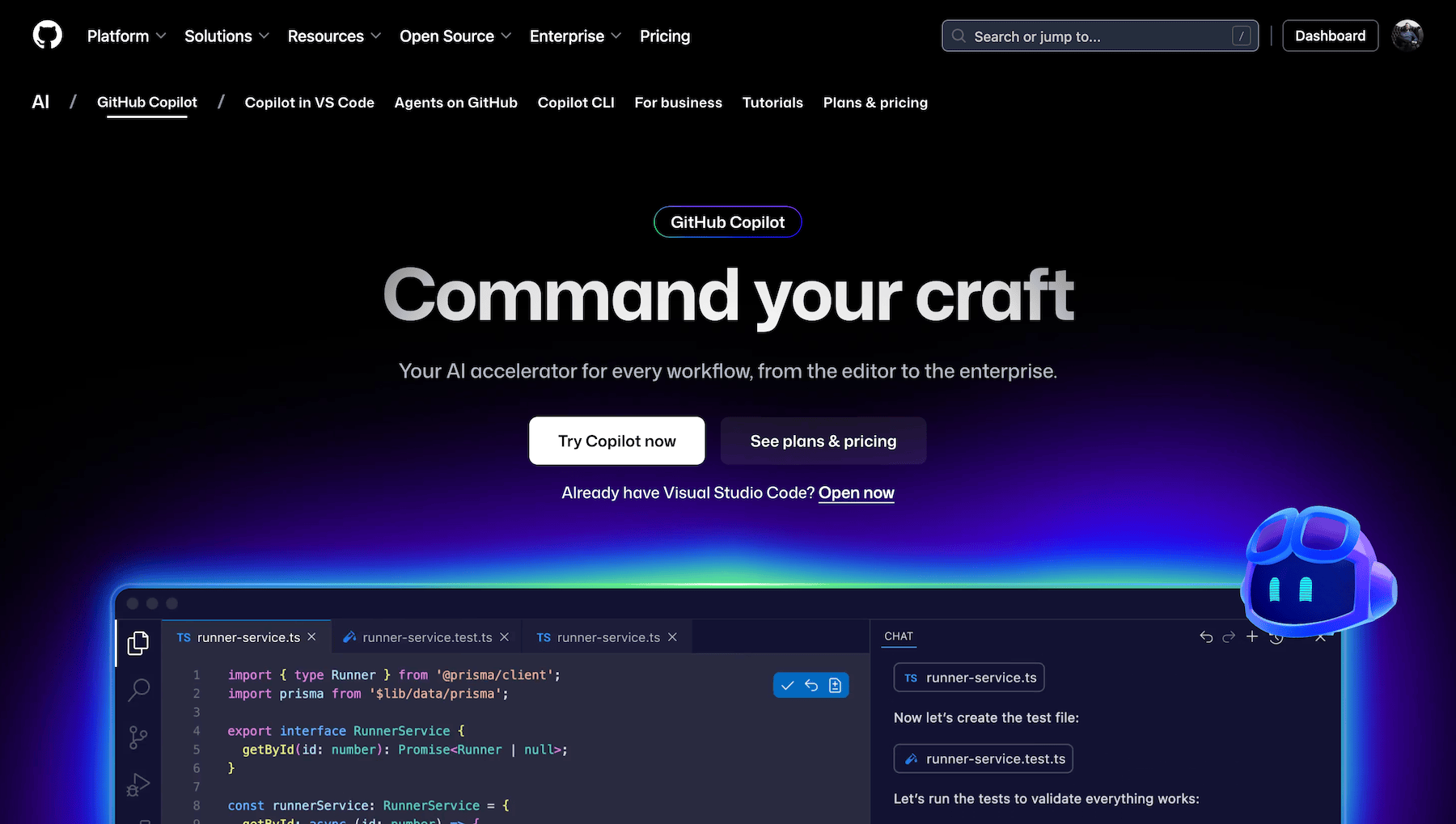
GitHub Copilot offers inline code suggestions as you type, plus chat capabilities and an agent mode that can work across multiple files. When you see a suggestion, stop and ask: Do I understand why it suggested this? Would I have written it the same way? If you can't answer these questions, reject the suggestion and figure it out yourself.
Pricing: Free tier (2,000 completions/month, 50 chat requests), Pro $10/month (unlimited), Pro+ $39/month (all models). Still free for verified students. If that's you, verify through the GitHub Student Developer Pack immediately, as it can take a little while to be accepted.
When to start: Begin with inline suggestions in your first few months using the free tier. Add chat for explanations around months 3-6. Wait until month 6-12 before using agent mode. You need to understand how applications are structured before letting AI make multi-file changes you might not fully comprehend.
Cursor: AI-first code editor
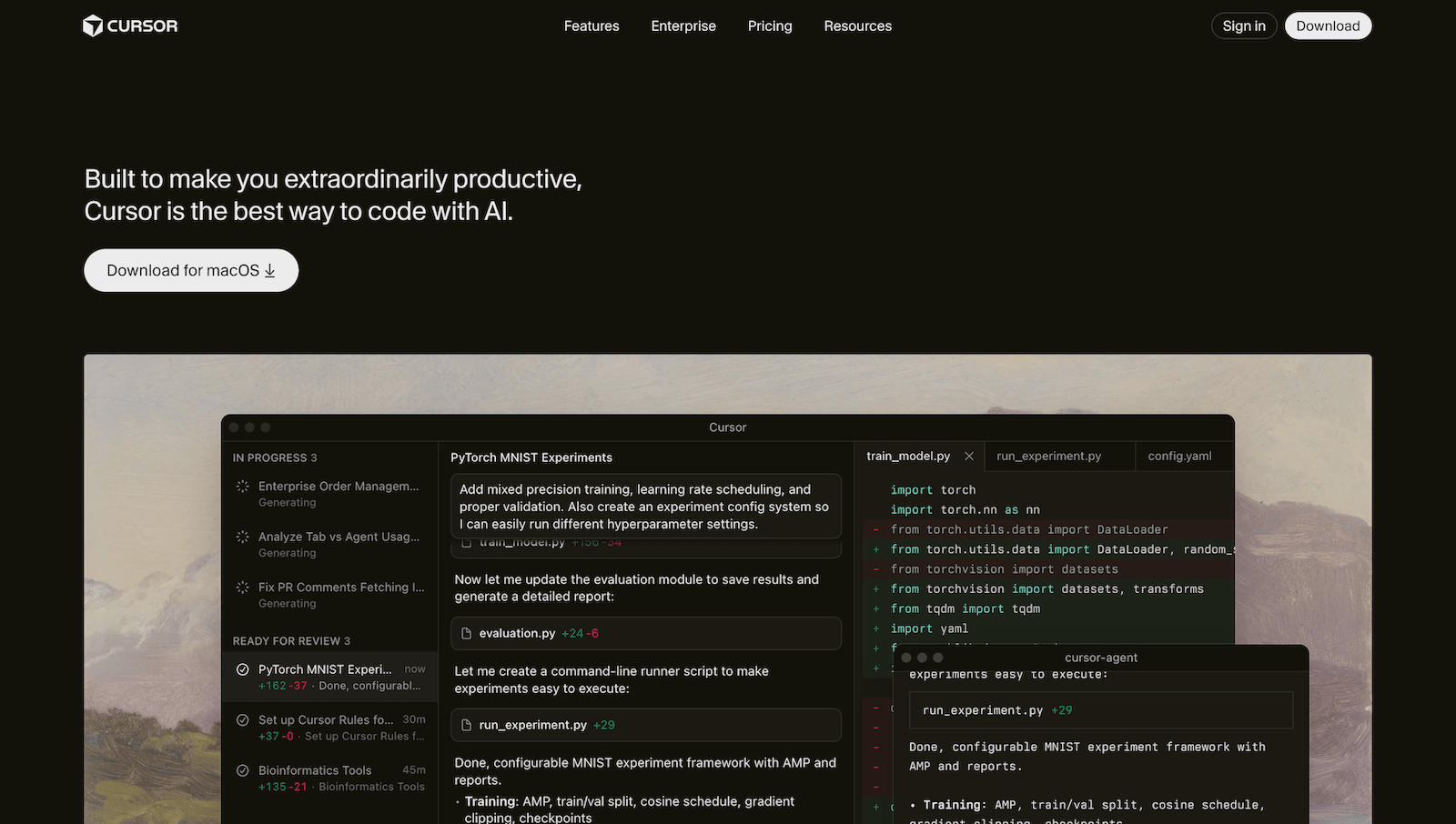
Cursor is a VS Code fork with deep AI integration. Its AI chat can help you plan and write code across multiple files simultaneously, understanding your entire project structure. This makes it powerful for project-level work, but that same power can hide critical learning for beginners.
Pricing: Hobby (Free, limited), Pro $20/month, Pro+ $60/month, Ultra $200/month.
When to start: Wait until month 6 or later. Cursor's strength is project-level work, but you need to understand single-file changes first. When you do start, use the chat for planning and architectural guidance, not implementation. Ask "What files will I need to modify and why?" then build it yourself. Cursor's free tier is limited, and Copilot's student offering provides better value for early learning.
Which should you choose?
If you're a student (months 0-6): GitHub Copilot. The free student tier gives you Pro access, integrates with the GitHub ecosystem you should already be using, and provides inline suggestions that help you learn patterns without overwhelming you. Verify through the GitHub Student Developer Pack immediately if you haven't already.
If you're self-taught without student verification (months 0-6): Start with neither. Use ChatGPT or Claude free until month 3, then add Copilot's free tier (2,000 completions/month is plenty for learning). This gives you time to build fundamentals before adding inline suggestions.
At months 6-12: Re-evaluate based on your needs. If you're working on complex projects and want a deeper project-level understanding for planning, try Cursor's free tier. But use it for architectural guidance, not code generation. If inline suggestions plus chat are enough, stick with Copilot. Both work well at this stage; don't overthink it.
Critical guidance for both: Never accept multi-file changes you can't fully explain. If an agent modifies six files, you should understand every change and why it's necessary. Use agent mode to learn how experienced developers approach problems, then implement solutions yourself. The struggle with fundamentals is where learning happens. Don't let AI bypass it.
Privacy & Data Warning
Quick heads up before you start: Never send sensitive code to AI tools. Most services use your inputs for training unless you opt out. That's fine for personal learning projects, but never paste:
- Work code (from jobs/internships)
- API keys, passwords, or credentials
- Proprietary or confidential code
- Customer data or PII
If you're working professionally, check your company's AI policy first. For learning projects, you're fine. Just scrub any real API keys before pasting code into AI tools.
Stage-based learning: Your first 18 months with AI tools
AI's role in your learning changes as you progress. What's helpful at six months can be harmful at six weeks. Let me walk you through exactly how to use AI coding tools at each stage.
A note on timelines: These stages assume consistent, focused learning - roughly 15-20 hours per week. If you're learning part-time while working full-time, expect to double these timelines. If you're in an intensive bootcamp, you might compress them by 30-40%. The progression through stages matters more than the specific months. Move forward when you've mastered the skills in your current stage, not when a calendar says you should.
Your 18-month roadmap at a glance
Before we dive into each stage, here's the progression you'll follow:
- Months 0-3 (Absolute Beginners): Minimum AI usage, maximum fundamentals. No code generation. AI explains concepts and errors; you write everything.
- Months 3-6 (Developing Beginners): Controlled expansion. Add GitHub Copilot cautiously. AI reviews your code, doesn't write it.
- Months 6-12 (Advancing Beginners): Power user with guardrails. Cursor for architectural planning (not code generation). AI accelerates learning, doesn't replace it.
- Months 12-18 (Established Beginners): Full power usage. Agentic tools become viable. Regular skill maintenance prevents atrophy.
Each stage builds on the previous one - don't skip ahead. The discipline you develop early determines whether AI accelerates your learning or replaces it.
Stage 1: Absolute beginners (0-3 months)
You're working through fundamentals – variables, functions, loops, conditionals. You're building basic projects like calculators and to-do lists. You're still Googling syntax regularly.
The strategy: Minimum viable AI
Think of AI as a patient tutor who answers questions but never picks up the pencil for you. Use it to explain concepts you're genuinely stuck on, translate error messages into plain English, and get direction on what to learn next.
Critical boundaries
Don't ask AI to write code ("write a function that..." is forbidden). Type every line yourself. Don't use AI for syntax lookup – use documentation instead. MDN and official framework docs should be your first stop.
Don't debug with AI before thinking. Spend 10-15 minutes trying to understand errors yourself first. These debugging steps might help.
Why so strict? Syntax must become automatic through repetition. Debugging intuition develops through struggle. Documentation reading is a core skill that can't be outsourced.
Red flags to watch for
- Copy-pasting code you don't understand
- Reaching for AI instead of docs for syntax
- Can't build simple projects without AI
- Using "write this" prompts instead of "review this"
Tools and success markers
Tools: Pick one – ChatGPT free or Claude free. No Copilot yet (autocomplete removes critical thinking). No Cursor (too powerful).
Success marker: You can build simple projects without asking AI to write code.
Practice with:
- Recipe page – Semantic HTML practice
- Contact form – Basic validation
- Other newbie/junior challenges
- Work through our first few learning paths
Stage 2: Developing beginners (3-6 months)
You're comfortable with basic syntax. You're building projects with API integrations and basic state management. You're starting to debug independently. You might be learning React or Vue.
The strategy: Expanded but controlled
Use AI for pattern recognition: "What's the common pattern for handling async data in React?" or "Show me 2-3 ways to solve this, then explain tradeoffs." Request code reviews after you write: "I wrote this component [paste]. What would you improve and why?" Explore concept connections: how does A relate to B?
You can try GitHub Copilot now – but with caution. Accept suggestions only if you understand them completely. When it suggests something unfamiliar, stop and research before accepting.
Boundaries to maintain
Don't ask AI to write components from scratch. You write first drafts; AI reviews after. Don't accept code without understanding every line. Don't use AI to skip learning frameworks properly – work through docs and tutorials first.
New capabilities unlocked
AI becomes a debugging partner. Walk through your process: "Here's what I've tried: [list]. What should I try next?" AI becomes a refactoring coach: "This works but feels messy. How can I improve it?"
Red flags to watch for
- Stuck without AI (practice "analog coding" days)
- Using Copilot to write everything (turn it off, rebuild from scratch)
- Can't explain framework patterns you're using (back to docs)
- Asking "build this" instead of "how do I build this"
Tools and success markers
Tools: ChatGPT free + Claude free to alternate and extend daily limits. GitHub Copilot if you're a student. No Cursor yet.
Success marker: You can explain every line in your projects, including Copilot suggestions.
Practice with:
- Weather app – API and async data
- Space tourism site – Multi-page navigation
- Calculator app – State management
- Other intermediate challenges
- Our Advanced CSS techniques and JavaScript frameworks and libraries learning paths
Stage 3: Advancing beginners (6-12 months)
You're building portfolio projects independently. You're comfortable with your primary framework. You're making architectural decisions and debugging without hand-holding. You might be considering job applications.
The strategy: Power user with guardrails
Use AI for architectural planning: "What's the recommended file structure for this feature?" or "What are the trade-offs between approach A and B?" Learn advanced patterns: "Show me how experienced developers handle this scenario" or "What are common mistakes with this pattern?" Consider performance: "Where are potential bottlenecks?" or "How can I optimize without sacrificing readability?"
Cursor becomes useful now – but for planning, not generation. Use the free tier's chat to plan first, then implement yourself. See how code fits together across files without letting it write those files.
New capabilities unlocked
You can use collaborative code generation with heavy oversight. AI writes boilerplate if you understand it completely and review everything. Example: "Generate a basic Express server setup, then explain each middleware." You're accelerating tedious work, not outsourcing thinking.
AI helps with large refactors. You control architectural decisions; AI helps execute the mechanical work. You can accelerate learning new technologies while still supplementing with documentation.
Maintain these boundaries
Don't let AI make architectural decisions without understanding the trade-offs – they have long-term consequences. Don't copy-paste entire features even if you "could" understand them. Type them out. The act of typing reinforces understanding.
Don't rely on AI for debugging. By this stage, debugging should be mostly independent. AI can help with truly obscure issues, but you should catch 90% of bugs yourself.
Critical warning signs
- Building projects you can't explain in interviews (rebuild key parts without AI)
- Can't code during technical interviews (start analog coding practice immediately)
- Using Cursor to write entire features (scale back to planning only)
- Uncomfortable coding without AI available (take a two-week AI detox)
Tools and success markers
Tools: All tools accessible. Consider ChatGPT Plus or Claude Pro if daily limits annoy you (not required). GitHub Copilot at $10/month or free for students. Cursor free tier for planning.
Success marker: You can build portfolio projects with or without AI. You're slower without it, but not blocked.
Building your portfolio
Projects you build now are what you'll discuss in interviews. Pick 2-3 substantial projects you can thoroughly explain. If you used AI, ensure you can rebuild core functionality from scratch – that's your interview insurance.
Practice with:
- In-browser markdown editor – Full-featured editor with preview
- Bookmark manager – CRUD operations and persistence
- Audiophile e-commerce – Shopping cart and multi-page flows
- Kanban task manager – Complex state and drag-and-drop
- Other intermediate/advanced/guru challenges
- Our Introduction to front-end testing learning path
Stage 4: Established beginners (12-18 months)
You're job-ready or already employed as a junior developer. You're building complex applications, making confident architectural decisions, and possibly mentoring newer developers. This is about full power usage while maintaining skill vigilance.
The strategy: Full power user
AI becomes a true pair programmer. You maintain control but leverage AI's speed, trusting your judgment to override suggestions that don't fit your context.
Use AI for rapid prototyping and testing ideas while having the skills to modify everything. Learn advanced patterns by asking how senior engineers handle complex problems and what production considerations matter.
Agentic tools now make sense. These AI tools work more autonomously – executing tasks, making multi-file changes, or running terminal commands.
Terminal-based agents like Claude Code and OpenAI's Codex CLI work in your command line. Agentic environments like Warp and Cline offer specialized workflows that allow AI to work more independently. Cursor's agent mode can now handle autonomous tasks. Rapid prototyping tools like Bolt.new and v0 by Vercel generate entire applications for quick idea testing (though generated code usually needs refactoring).
The key difference from earlier stages: you have the judgment to know when AI is wrong and the skills to fix it. These tools make changes hard to review comprehensively – they work across files, make architectural decisions, and can mask knowledge gaps. The rule remains: if you can't confidently validate the output, you're not ready for the tool.
Full capabilities and ongoing risks
You can freely:
- Let AI write boilerplate you understand (test setup, config files, basic CRUD)
- Use AI for large-scale refactoring (you review, don't micromanage)
- Rapidly learn new technologies with AI acceleration (still supplement with docs)
- Explore agentic workflows, validating everything critically
Watch for three risks:
- Skill atrophy: Schedule regular manual coding sessions, build side projects without AI, teach beginners
- Overconfidence: Still read documentation for new tools; don't let AI fill knowledge gaps
- Blind spots: AI misses security vulnerabilities, performance issues, edge cases; your judgment is the final defense
Warning signs to watch for
- Skills degrading (institute analog coding Fridays)
- Can't explain your code in pull requests (manual rebuild required)
- Uncomfortable pair programming without AI (practice manual coding)
Tools and success markers
Tools: All tools as needed. Pay for tiers if usage justifies it. Use agentic tools for well-defined tasks.
Success marker: You use AI to move faster, not to compensate for missing skills.
Career focus and practice
You're job-hunting or working as a junior. For portfolio work, focus on professional-level projects demonstrating production thinking.
Practice with:
- Invoice app – Complex state management and forms
- Product feedback app – Complex data structures with nested comments
- Other guru challenges
For interview prep, our "Getting job ready" learning path helps. The transition from learning to working doesn't mean you stop learning – it means you're now learning on the job. Most employers expect proficiency with AI tools from day one.
The red flag self-assessment
Here's a quick self-assessment to check if you're using AI to learn or using AI to avoid learning. Be honest with yourself. These aren't meant to make you feel bad – they're meant to catch problems early when they're easier to fix.
The assessment
Answer YES or NO to each question. Pay special attention to questions marked with 🚨 - these indicate critical fundamentals that, if missing, will block your progress as a developer.
-
🚨 Can you write a simple function without AI? (e.g., filter an array, fetch from an API)
🚩 NO = Major red flag
-
🚨 Do you understand every line of code in your projects?
🚩 NO = You've let AI write too much
-
🚨 Could you explain your code to another developer without looking at it?
🚩 NO = Comprehension problem
-
Can you debug errors without asking AI first?
🚩 NO = Dependency on AI for thinking
-
Do you try to solve problems yourself before asking AI?
🚩 NO = You've made AI your first resort
-
🚨 Can you write code during technical interviews?
🚩 NO = Interview failure risk
-
Would you be comfortable if your IDE lost AI features for a day?
🚩 NO = Psychological dependency
-
Do you start with documentation before asking AI?
🚩 NO = Skills atrophy risk
-
Can you read and understand other people's code without AI?
🚩 NO = Reading comprehension gap
-
When AI suggests code, do you modify it to fit your style?
🚩 NO = Passive acceptance pattern
Scoring
Any critical question (🚨) = NO: Take immediate action. These gaps can block your career progress. Focus on that skill area before continuing.
0-2 NO answers (none critical): You're using AI well. Keep it up. Retake this assessment monthly to stay on track.
3-5 NO answers: Warning signs appearing. Review your AI usage patterns. Identify specific areas where you said NO and deliberately practice those skills without AI for two weeks. Retake the assessment after your practice period.
6-8 NO answers: Dependency is developing. Take action now. Implement a one-month AI reduction plan. Rebuild projects from scratch without AI. Focus intensively on fundamentals you've been skipping. This is correctable but requires conscious effort.
9-10 NO answers: Critical dependency. AI detox needed immediately. Take a two-week complete break from AI. Work through beginner curriculum without any AI assistance. Seriously consider whether you've actually learned to code or just learned to use AI. This requires a reset, but it's not too late.
Bookmark this article and retake the assessment on the first Friday of each month. Set a calendar reminder now. Tracking your progress over time helps you catch dependency patterns before they become habits.
If you're already dependent
If the assessment revealed serious problems (6+ NO answers or any critical gaps), don't panic. You're recognizing the issue now, which means you can fix it. Check out FAQ #8 later on for the two-week reset plan. Then come back and follow the stage-based guidance from wherever your actual skills are, not where your projects are.
The key insight: Your portfolio doesn't define your skill level. Your ability to explain and rebuild that portfolio does.
Practical prompt templates for AI coding assistants
If the self-assessment revealed areas for improvement, the following prompt templates will help you course-correct. Think of these as training wheels for developing better AI habits - concrete examples that reinforce the "Ask-Don't-Copy" principle in daily practice. Copy them, modify them for your situation, and build your own library of prompts that keep AI in the tutor role.
Concept learning
When you need to understand a concept, try these approaches:
"Explain [concept] to me like I'm a beginner. Then give me an analogy that makes it click."
"What's the difference between [concept A] and [concept B]? When would I use each one?"
"I just learned about [concept]. What should I learn next to build on this foundation?"
Debugging
When you're stuck on an error, these prompts teach you to debug rather than having AI debug for you:
"I'm getting this error: [paste error message]. Before you tell me how to fix it, explain what the error means and where I should start looking."
"I think the bug is in this section [paste code]. Am I looking in the right place? What should I check first?"
"I've tried [list what you've tried]. What debugging steps am I missing?"
Code review
After you write code, use these prompts to improve your skills:
"I wrote this [function/component/etc.]: [paste code]. Walk me through what this code does line by line. Then tell me: 1) What I did well, 2) What I could improve, 3) What I might be missing."
"This code works, but it feels messy: [paste]. How would you refactor this? More importantly, why would you make those changes?"
Learning without generation
When you want to build something, these prompts maintain your ownership:
"I want to build [feature]. Don't write code for me. Instead: 1) What are the steps involved? 2) What concepts do I need to understand? 3) What should I research first?"
"I'm about to write [function/component]. Before I do: What edge cases should I consider? What patterns are commonly used for this? What mistakes do beginners make here?"
Pattern recognition
When you want to learn approaches, not just get solutions:
"Show me 3 different ways to solve [problem]. For each approach, explain: when to use it, pros and cons, and complexity considerations."
"I see this pattern in code: [paste pattern]. What is this pattern called, and why would someone use it?"
Refactoring
When you want to improve existing code:
"This code works: [paste]. But I want to improve it. What principles should I apply here? Walk me through one improvement at a time so I understand each change."
Framework learning
When you're picking up a new technology:
"I'm learning [framework]. What are the 3-5 core concepts I need to understand before building projects?"
"In [framework], I see [pattern] everywhere. Explain why this pattern exists and what problem it solves."
The key pattern across all these prompts: ask for explanations, not solutions. Request teaching, not doing. Seek understanding, not shortcuts. Maintain your agency in implementation.
AI coding assistant FAQs for beginners
Should I use AI from day one?
Yes, but sparingly and strategically. Use it to explain concepts and translate error messages, not to write code for you. AI is a powerful tool that has changed the way developers work, but it's easy to become dependent on it without a clear framework.
Will using AI make me a worse developer?
Only if you use it wrong. AI should explain, not replace your thinking. Follow the "Ask-Don't-Copy" principle and take the Red Flag Self-Assessment monthly. If you're using AI to understand faster, you'll be fine. If you're using it to avoid understanding, you'll develop dependency that will hurt you in interviews and on the job.
How do I know if I'm too dependent on AI?
Take the Red Flag Self-Assessment in this article. If you can't write basic code without AI, if you're uncomfortable in interviews, or if you can't explain your own projects, you're too dependent. Concrete signs include answering "no" to more than five questions on the assessment, feeling anxious when coding without AI available, or struggling with technical interviews despite a strong portfolio.
Should I pay for ChatGPT Plus or Claude Pro as a beginner?
No. Free tiers are more than enough for learning. You get generous daily limits that should cover all your learning needs in the first six months. Upgrade only if you're consistently hitting daily limits, which is unlikely for beginners using AI correctly as a tutor rather than a code generator. Save your money for other learning resources.
Is GitHub Copilot bad for learning?
Not inherently, but timing matters. Wait until you're comfortable with syntax, around three months in. When you do use it, reject suggestions you don't understand. The danger is that autocomplete can prevent you from building muscle memory for basic syntax, especially in your first few months. Used at the right stage with the right discipline, it accelerates pattern recognition. Used too early or without discipline, it creates gaps in fundamentals.
Can I build a portfolio with AI help?
Yes, if you can explain every line. Portfolio projects should demonstrate your understanding, not AI's capabilities. If you can't explain it thoroughly in a technical interview, you shouldn't include it in your portfolio. A good test: can you rebuild the core functionality from scratch without AI? If not, you don't understand it well enough to claim it as your work. Rebuild anything you can't thoroughly explain.
What if I've already become dependent on AI?
Take a two-week AI detox. Rebuild key projects from scratch without AI. Focus on fundamentals you've been skipping. Work through beginner tutorials again if needed. It's not too late – skills can be rebuilt at any stage. The important thing is recognizing the problem and taking action now rather than continuing the pattern. Many developers have successfully reset their relationship with AI tools after recognizing dependency.
Should I mention using AI in job applications?
Carefully. Emphasize AI as a learning tool, not a crutch. Be prepared to demonstrate you can code without it in technical interviews. Saying "I use AI to understand concepts faster" is very different from "I use AI to write my code." The former shows strategic learning and modern tool usage. The latter raises red flags for hiring managers who need developers with strong fundamentals.
Your learning journey is yours
AI coding assistants will be a huge part of your career as a developer. Learning to use them well isn't optional. Most employers these days will expect you to be proficient in using AI tools from day one.
But "using them well" means something different than what most beginners think. It doesn't mean using them as much as possible. It means using them strategically, in ways that accelerate learning rather than replace it.
The developers who thrive in the AI era aren't the ones who can prompt engineer the best code output. They're the ones who use AI to understand, build, and debug faster while maintaining the fundamental skills that make them developers in the first place.
You're not competing with AI. You're collaborating with it. But that collaboration only works if you bring skills to the table.
Start here: Your first actions
You've got the framework. Here's what to do in the next 24 hours:
- Take the Red Flag Self-Assessment right now. Don't skip this. It's 10 questions that will tell you exactly where you stand. Be honest - no one's watching, and catching problems early makes them easier to fix.
- Identify your current stage based on months of experience and skills. Don't jump ahead to a more advanced stage because you want to use fancier tools. Start where you actually are.
- Choose exactly one conversational AI - ChatGPT free or Claude free. Not both at first, not five different tools. One tool, used well, is more valuable than five tools used poorly.
- Commit to Ask-Don't-Copy for your next three projects. No code generation. Only explanations. This is the habit that prevents dependency.
- Set a monthly assessment reminder. First Friday of every month, retake the Red Flag Assessment. Track your progression, catch any dependency patterns before they solidify.
- Join the conversation. Connect with other developers navigating AI tools in Frontend Mentor's Discord. Share your progress, ask questions, and learn from others at the same stage.
Then start building. Pick a project appropriate for your stage - check the challenge recommendations in your stage section - and build it following the framework.
Build projects you can explain line by line. This is your north star – if you can't explain it, you don't own it.
AI tools are just tools. Your commitment to actually learning, not just building, is what makes the difference.
Happy coding (and prompting)!
Take your skills to the next level
- AI-powered solution reviews
- 50+ portfolio-ready premium projects
- Professional Figma design files