Submitted about 3 years agoA solution to the 3-column preview card component challenge
3 Column Card (Vanilla CSS)
@Mlchaell
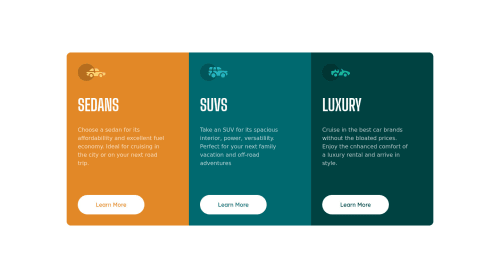
Solution retrospective
If anyone has any feedback on things I could do better, please let me know!
Code
Loading...
Please log in to post a comment
Log in with GitHubCommunity feedback
No feedback yet. Be the first to give feedback on Michael's solution.
Join our Discord community
Join thousands of Frontend Mentor community members taking the challenges, sharing resources, helping each other, and chatting about all things front-end!
Join our Discord