Submitted almost 3 years agoA solution to the 3-column preview card component challenge
3 Column flexible preview card component, using HTML and CSS
@Webdevsonu
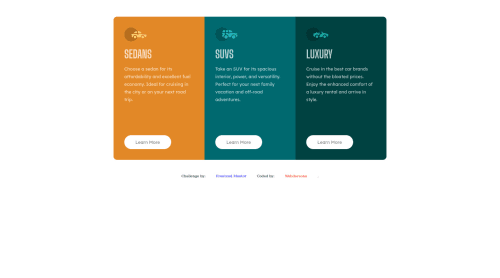
Solution retrospective
Here another preview cards I found it easy to make for the desktop screen size, but I found a little difficulty to make it switch the border-radius for small screen size as it shrinks. And I used "flex" to arrange the cards but I found out it wasn't perfect at some point while shrinking. So will you suggest some easy methods to fix it and how to auto adjust those border-radius for small screen.
Code
Loading...
Please log in to post a comment
Log in with GitHubCommunity feedback
No feedback yet. Be the first to give feedback on Webdevsonu's solution.
Join our Discord community
Join thousands of Frontend Mentor community members taking the challenges, sharing resources, helping each other, and chatting about all things front-end!
Join our Discord