3-column preview card component challenge
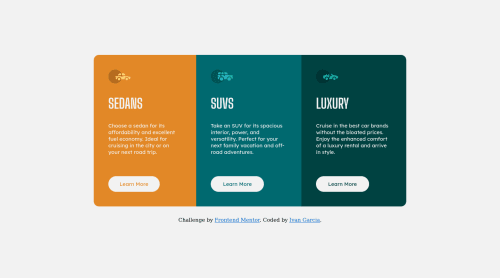
Solution retrospective
Hi developers My four challenge, any feedback would be appreciated :)
Please log in to post a comment
Log in with GitHubCommunity feedback
- @PhoenixDev22
Hello @info1922 ,
-
For any decorative images, each img tag should have empty
alt=""andaria-hidden="true"attributes to make all web assistive technologies such as screen reader ignore those images. In this case, all images are decorative only. -
swap the buttons for anchor tags. Clicking those
"learn more"buttons would trigger navigation not do an action so button elements would not be right. And for future, it is essential if you include a button in a form element without specifying it's just a regular button, it defaults to a submit button., though, so it's a good idea to make a habit of specifying the type. -
you can add a
<h1>withclass="sr-only"(Hidden visually, but present for assistive tech). and useh2instaedh1.
.sr-only { border: 0 !important; clip: rect(1px, 1px, 1px, 1px) !important; -webkit-clip-path: inset(50%) !important; clip-path: inset(50%) !important; height: 1px !important; margin: -1px !important; overflow: hidden !important; padding: 0 !important; position: absolute !important; width: 1px !important; white-space: nowrap !important; }- using vh (viewport height) units to allow the body to set a minimum height value based upon the full height of the viewport.This also allows the body to to grow taller if the content outgrows the visible page.
body { min-height: 100vh; }-
border-radiusandoverflow hiddento the container that wraps the three cards.so you don't have to set it to individual corners. -
Never use
pxfor font-size. -
using widths in percentage. Not a great idea as you're losing control of the layout
-
You can use flexbox properties and min-height: 100vh; to the body to center the component on the middle of the page.(no need for padding ).
-
an explicit width is not a good way . Remove the width from the main component and change it to
max widthinstead. That will let it shrink a little when it needs to.
Overall , your solution is good . Hopefully this feedback helps
Marked as helpful -
- @info1922
Hi @PhoenixDev22 Thank you very much for the feedback, it helps me to continue improving.
Join our Discord community
Join thousands of Frontend Mentor community members taking the challenges, sharing resources, helping each other, and chatting about all things front-end!
Join our Discord