Submitted almost 4 years agoA solution to the 3-column preview card component challenge
3-column preview card
@Scott-Wilder
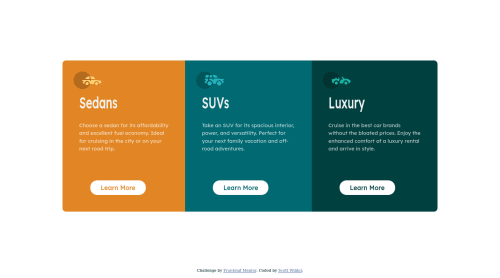
Solution retrospective
How did you get the text "sedan, suvs, and luxury" to be as tall? I did a y-axis transfom.
Code
Loading...
Please log in to post a comment
Log in with GitHubCommunity feedback
No feedback yet. Be the first to give feedback on Scott Wilder's solution.
Join our Discord community
Join thousands of Frontend Mentor community members taking the challenges, sharing resources, helping each other, and chatting about all things front-end!
Join our Discord