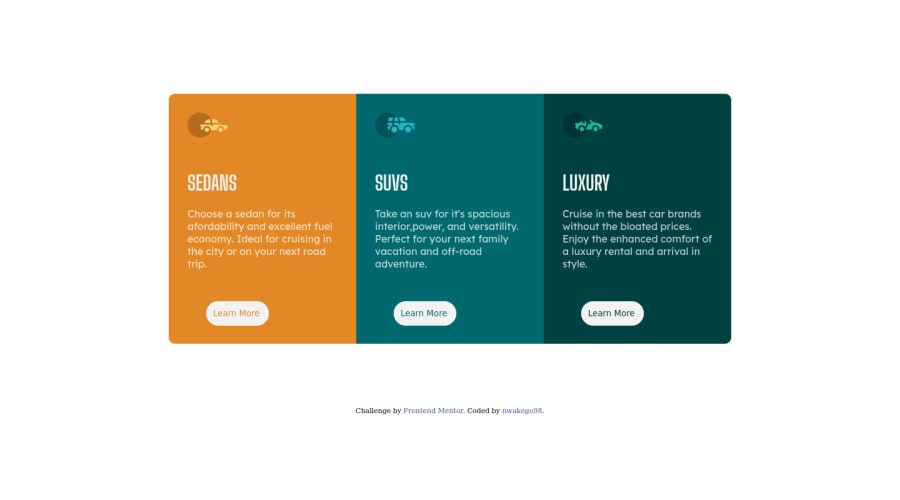@correlucas
Posted
👾Hello Glow, congratulations for your new solution!
Answering your question. Here's how you can create the hover effect:
button:hover {
border: 2px solid white;
background-color: hsl(0deg 0% 95% / 0%);
transition: ease 0.3s;
}
👋 I hope this helps you and happy coding!
Marked as helpful