3-column-preview-card-component
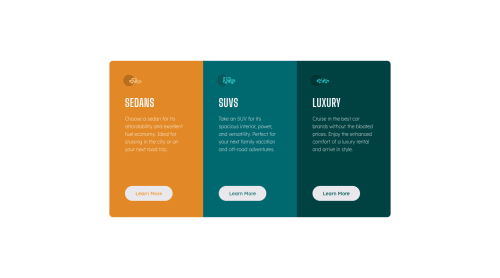
Please log in to post a comment
Log in with GitHubCommunity feedback
- @shashreesamuel
Awesome work completing this challenge
Your solution looks great however with regards to your accessibility issues, your html document should have a main landmark in order to identify the main content of the page. In order to resolve this issue just wrap all the elements within your body element inside a main tag like this.
<main> <section class="cars__section"> <div class="container"> <div class="sedans__car"> <img src="/images/icon-sedans.svg" alt="Sedan car" class="type__img"> <h1 class="type__name">Sedans</h1> <p class="paragraph">Choose a sedan for its affordability and excellent fuel economy. Ideal for cruising in the city or on your next road trip.</p> <button class="btn btn-sedan">Learn More</button> </div> <div class="suv__car"> <img src="/images/icon-suvs.svg" alt="Suv car" class="type__img"> <h1 class="type__name">SUVs</h1> <p class="paragraph">Take an SUV for its spacious interior, power, and versatility. Perfect for your next family vacation and off-road adventures.</p> <button class="btn btn-suv">Learn More</button> </div> <div class="luxury__car"> <img src="/images/icon-luxury.svg" alt="Luxury car" class="type__img"> <h1 class="type__name">Luxury</h1> <p class="paragraph">Cruise in the best car brands without the bloated prices. Enjoy the enhanced comfort of a luxury rental and arrive in style.</p> <button class="btn btn-luxury">Learn More</button> </div> </div> </section> </main>Note: indentation is inconsistent
Secondly in order to resolve your second accessibility issue, use
<div>instead of<sectionsince it is more meaningful and more descriptive. The section tag becomes purposeful only when the the role attribute is specified.Hope this helps
Cheers
Marked as helpful - @acasadovalencia
Hello Samuel. Thanks for your feedback! I will try to fix following your comments.
Thank you again for your support.
Join our Discord community
Join thousands of Frontend Mentor community members taking the challenges, sharing resources, helping each other, and chatting about all things front-end!
Join our Discord