3-column-preview-card-component by using html and css in pycharm
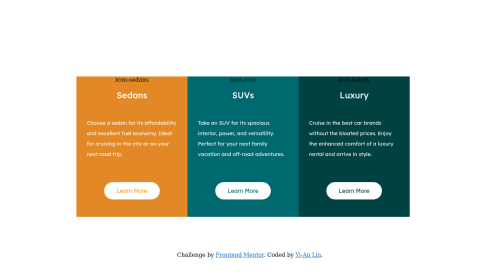
Solution retrospective
I didn't figure out some challenges:
- how to use rounded corners for just the outline of the combined 3 columns?
- why my icons cannot show properly on the website?
Please kindly advise me on solving those problems. If there is anything else I could improve, please also feel free to give me comments. Thank you.
Please log in to post a comment
Log in with GitHubCommunity feedback
- Account deleted
First I thought it might be because you got the wrong path but you wrote
<img scr="images/icon-sedans.svg">, it's supposed to besrcnotscr. - @3vilBonobo
Hi Angela! Here's some feedback on your solution:
-
As Thulanigamteni already pointed out, you misspelled src in your <img> tabs that's why your images doesn't show up properly.
-
You can accomplish round corners with "border-radius" CSS property. It can take one value for all four corners or a separate value for each corner, all in pixels. Make sure to use the value both in parent and child elements when needed.
Also, some further advice to improve your solution:
- Try to use the correct font family for your headers. -Try to align the elements in each of your cards to the left. Try to adjust the min-max width of your each card so you avoid the bug of them changing size when you hover over the buttons.
- It's a good practice to begin with an <h1> header and adjust the font size if necessary, using CSS. Header tags have a more semantic meaning than just declaring the size of your fonts. -Try not to use "id" especially in small projects. I know that it kinda makes sense when you have some unique elements but it takes up a lot more memory space than classes and maybe it can make things more complicated than needed. You can always specify you unique element by adding an extra class.
I hope I helped a little, very nice effort overall! Keep up the good work!
-
- @aUnicornDev
These 3 items are flex items... and you always want to keep them in a single row. So get rid of flex-wrap as that will push a single item out of the row as it does in viewport <1420px.
For rounded columns, you can use one of the below
border-radius: 10px 0px 0px 10px; } .column3{ border-radius: 0px 10px 10px 0px; }.flex-container>*:first-child { border-radius: 10px 0px 0px 10px; } .flex-container>*:last-child { border-radius: 0px 10px 10px 0px; }
Join our Discord community
Join thousands of Frontend Mentor community members taking the challenges, sharing resources, helping each other, and chatting about all things front-end!
Join our Discord