Submitted over 3 years agoA solution to the 3-column preview card component challenge
3-column-preview-card-component using html-css
@luigi-perone
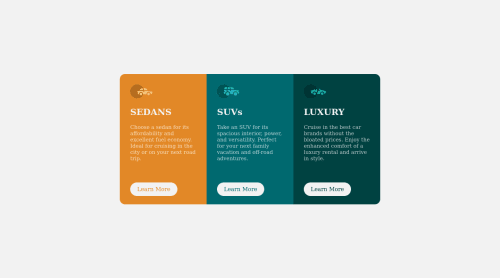
Solution retrospective
Advice are appreciated.
Code
Loading...
Please log in to post a comment
Log in with GitHubCommunity feedback
No feedback yet. Be the first to give feedback on Luigi's solution.
Join our Discord community
Join thousands of Frontend Mentor community members taking the challenges, sharing resources, helping each other, and chatting about all things front-end!
Join our Discord