Submitted almost 2 years agoA solution to the QR code component challenge
A responsive web HTML5 and CSS design using grid.
accessibility, lighthouse, sass/scss, styled-components, web-components
@PeaceNaza
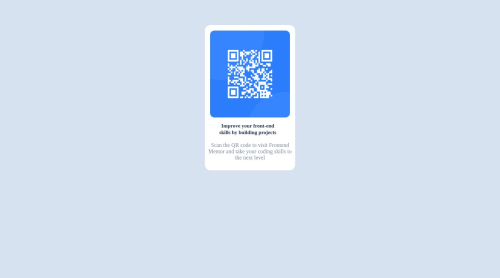
Solution retrospective
The difficulty i had while building the project was adding space on the left and right side of the <span> element.
Code
Loading...
Please log in to post a comment
Log in with GitHubCommunity feedback
No feedback yet. Be the first to give feedback on Peace Chinaza Nwosu's solution.
Join our Discord community
Join thousands of Frontend Mentor community members taking the challenges, sharing resources, helping each other, and chatting about all things front-end!
Join our Discord