Accessible Accordion with Pure JavaScript
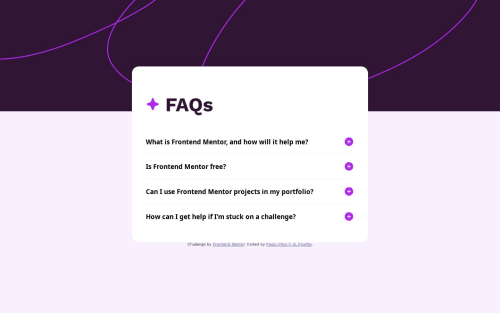
Solution retrospective
I couldn't get the <main> element to correctly center horizontally on the screen, it is slightly offset to the right. This is especially noticeable on small screen widths. If anyone knows why this happens I'd be grateful to learn it.
Please log in to post a comment
Log in with GitHubCommunity feedback
- P@Islandstone89
It looks OK for me, too. But I don't recommend setting a fixed width, that usually does more harm than good. So I would at least change
widthtomax-width- this will allow it to shrink if needed.A few other things I noticed...
HTML:
-
Headings must always be in order, so you should not jump from
<h1>to<h3>. Hence, I would change all instances of<h3>into<h2>. -
Footer text must be wrapped in a
<p>.
CSS:
-
You don't need to give the
bodya width of100vw, as that is its default width anyway. -
Similarly, the default root font size is
16px, so no need to declare it. Remember, though,font-sizemust never be in px. This is bad for accessibility, as it prevents the font size from scaling with the user's default setting in the browser. Use rem instead. -
It is common to do mobile styles first, as its layout is usually less complex. This means setting min-width media queries, and they should be in rem.
-
You are giving
mainabox-sizing: border-boxon smaller screens.box-sizing: border-boxis usually set on all elements, like this:
*, *::before, *::after { box-sizing: border-box; }This is usually done at the top of the stylesheet, as part of a CSS Reset. I would recommend including it every time - I use this CSS Reset by Andy Bell.
Marked as helpful -
- @Clonephaze
Solution looks good! I looked at the page, played around with it in responsive design mode at various sizes, and looked at your code for centering. Everything seems fine, on my screens everything is properly centered. Maybe a scrollbar was popping up and shifting things?
My one recommendation would be to set your width to something more like "width min(350px, 90vw)". min() is a fun one, allowing contents to adjust for different conditions. It was always choose the smallest value to work with, in this case it would allow your main content to take up to 90 percent of the width of the screen but never appear smaller than 350px. Responsive widths like that are great for designing content that can adapt to various screen sizes without needing to specify widths at specific viewport sizes.
Marked as helpful
Join our Discord community
Join thousands of Frontend Mentor community members taking the challenges, sharing resources, helping each other, and chatting about all things front-end!
Join our Discord