Submitted over 3 years agoA solution to the Advice generator app challenge
Advice_Generator API
fetch
@DeanFHardy
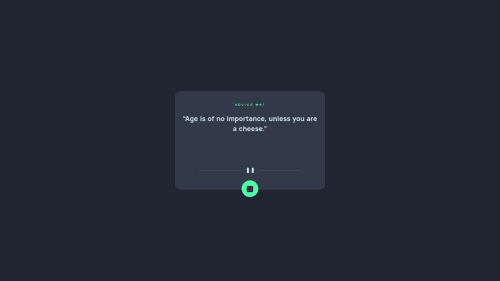
Solution retrospective
I attempted to build the Mobile design version first and it made things a little confusing for me when I attempted to add in the responsiveness once the Mobile design was complete.
If anyone has any tips or tricks on a Mobile First approach, please share.
Is it a good idea to have your project open and adjusted to the screen width recommened in the ReadMe (i.e 375px for Mobile) whilst you code ?
Thanks.
Code
Loading...
Please log in to post a comment
Log in with GitHubCommunity feedback
No feedback yet. Be the first to give feedback on DeanFHardy's solution.
Join our Discord community
Join thousands of Frontend Mentor community members taking the challenges, sharing resources, helping each other, and chatting about all things front-end!
Join our Discord