Submitted over 4 years agoA solution to the Article preview component challenge
An article preview component using HTML CSS and JavaScript.
@ameyadeokule
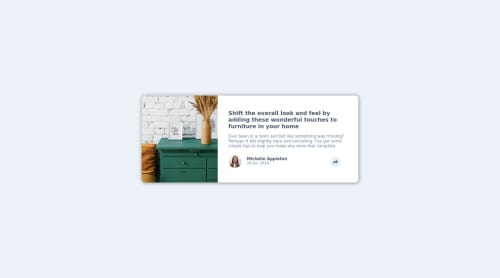
Solution retrospective
I have made this component entirely using my CSS and JavaScript knowledge and not using any internet resources. So it might not be the best looking but I am the proudest of this one. Please provide feedback positive or negative and surely work on it. I am very appreciative of all the feedback provided to me that has helped me improve on my frontend skills.
Code
Loading...
Please log in to post a comment
Log in with GitHubCommunity feedback
No feedback yet. Be the first to give feedback on Ameya Deokule's solution.
Join our Discord community
Join thousands of Frontend Mentor community members taking the challenges, sharing resources, helping each other, and chatting about all things front-end!
Join our Discord