Article preview component - HTML, CSS, JavaScript
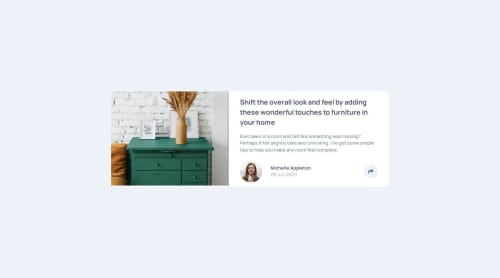
Solution retrospective
I used an SVG element for the popup triangle instead of the typical ::before and borders approach.
What challenges did you encounter, and how did you overcome them?I faced difficulties in getting the image to match the height of the adjacent column in the desktop view. I resolved this by adjusting the margins and paddings of the right column, making both columns visually balanced and aligned in height.
What specific areas of your project would you like help with?I would like to better understand how elements take up space and how they influence each other in terms of layout. Specifically, I'm interested in learning about the factors that affect the size and positioning of elements within a container and how these interactions can be managed.
Please log in to post a comment
Log in with GitHubCommunity feedback
- @samritbasnet
looks good
Join our Discord community
Join thousands of Frontend Mentor community members taking the challenges, sharing resources, helping each other, and chatting about all things front-end!
Join our Discord