Article preview component
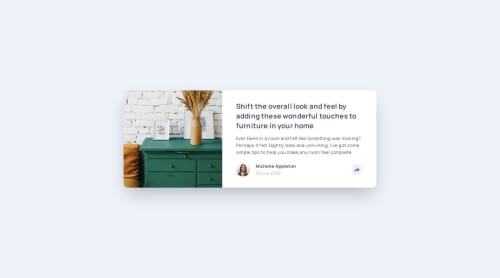
Solution retrospective
This was my second project using Tailwind and my first using TypeScript. I understand that TypeScript doesn’t offer much advantage for such a simple task, but since I already have solid experience with vanilla JavaScript, I decided to switch to a typed language.
What challenges did you encounter, and how did you overcome them?The biggest issue I encountered was the inability to override styles using additional Tailwind classes. To make the tooltip’s visible state classes more specific, I had to switch not the class in TypeScript, but use custom attributes instead:
<div id="share-popup"
class="data-[open=true]:h-full">
</div>
The code ended up cluttered with too many utility classes — perhaps it would be better to extract styles for specific component states into separate definitions.
Please log in to post a comment
Log in with GitHubCommunity feedback
No feedback yet. Be the first to give feedback on Olexii Bulhakov's solution.
Join our Discord community
Join thousands of Frontend Mentor community members taking the challenges, sharing resources, helping each other, and chatting about all things front-end!
Join our Discord