Article Preview Component
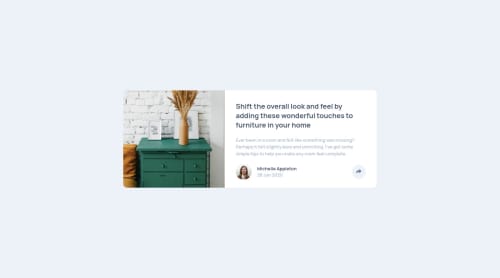
Solution retrospective
When I was building this project, I am not in the mood and it took me almost 2 hours. I have no idea how to change the color of SVG. And the sharing section is not the best. I can't figure out how to add the triangle under the sharing section. Feedbacks are warmly welcome.
Happy coding!
Please log in to post a comment
Log in with GitHubCommunity feedback
- @Akhlak-Hossain-Jim
Great work so far.
The things you asked, these might help,
- remove
fillattribute from HTML<path ... >then targetsvgfrom CSS and addfill: red;rule. - add an
::afterpseudo-class and style
.social-section::after { content: ""; border-top: 10px solid var(--very-dark-grayish-blue); border-left: 10px solid transparent; border-right: 10px solid transparent; position: absolute; bottom: -7px; left: 48%; z-index: 10; }Note: this is a way but not the only way.
So, Happy coding :)
Marked as helpful - remove
Join our Discord community
Join thousands of Frontend Mentor community members taking the challenges, sharing resources, helping each other, and chatting about all things front-end!
Join our Discord