article preview component next-js
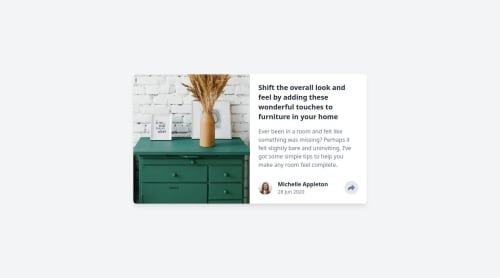
Solution retrospective
I’m most proud of how the project came together visually and functionally. The UI is clean, responsive, and closely aligns with modern design principles. The interactive elements, like the share button and hover effects, work smoothly, enhancing the user experience.
If I were to do it again, I would focus more on accessibility and performance optimizations from the start. While the current implementation follows best practices, ensuring full compliance with accessibility standards (such as better keyboard navigation and ARIA roles) would improve usability. Additionally, optimizing image loading and minimizing unnecessary re-renders could make the project even more efficient.
What challenges did you encounter, and how did you overcome them?One major challenge was handling dynamic UI elements, specifically the share button toggle. Initially, positioning and responsiveness caused layout shifts and overflow issues on smaller screens. To resolve this, I adjusted the absolute positioning of the share container, ensuring it remained within the article card without overlapping critical content.
Another challenge was ensuring smooth state management. Since Next.js is a React-based framework, I used the useState hook for toggling elements, but at times, unnecessary re-renders affected performance. Refactoring event handlers and using memoization techniques helped streamline the interactions.
What specific areas of your project would you like help with?I’d love feedback on improving the accessibility of the interactive elements, especially the share button. Are there any best practices I might have overlooked in terms of keyboard navigation and ARIA attributes?
Additionally, any suggestions on optimizing performance further, such as lazy loading images or minimizing unnecessary component re-renders, would be greatly appreciated. If anyone has insights into further improving responsiveness for various screen sizes, that would be helpful as well!
Looking forward to your feedback! 🚀
Please log in to post a comment
Log in with GitHubCommunity feedback
No feedback yet. Be the first to give feedback on EmicJoykiller's solution.
Join our Discord community
Join thousands of Frontend Mentor community members taking the challenges, sharing resources, helping each other, and chatting about all things front-end!
Join our Discord