Article preview component
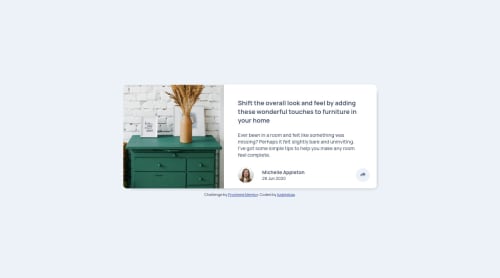
Solution retrospective
Please let me know if I made any mistakes or something I can improve. 👀
Please log in to post a comment
Log in with GitHubCommunity feedback
- @pikapikamart
Hey awesome work again on this one. Desktop layout looks nice, it is responsive and the mobile state looks great as well.
Kamil Szymański already gave feedback on this one, just going to add some suggestions on this one as well:
- To be honest, I wouldn't really use
h1on the bold text since it doesn't really look like a section heading that gives information on what those would contain, henceptag would be fine. But sinceh1will be removed, theh1will only be a screen-reader onlyh1. Meaning this will be hidden for sighted users and only be visible for screen-reader users. Theh1text should describe what is the main content is all about, thish1would be placed as the first text-content inside themainelement. - Person's image should be using
imgtag itself and using the person's name as thealtlikealt=""Michelle Appleton" - When wrapping a text-content do not just use
spanto wrap it, use meaningful element like aptag if it just a regular text or heading tag if it is an heading. - The
buttontoggle should havearia-expanded="false"as a default attribute and it will be set totrueif the user toggles it and vice-versa. - Currently, the dropdown is not totally hidden. Using only
opacityit only hides the element visually but it is still being picked up by screen-reader, addvisiblityproperty to properly hide the element. - Social media links could be inside
ulsince those are "list" of links. - On the
atag that wraps the social media, lose the word "link" sinceatag is already a link so no need to use it. - Each
svginside the social media link should be hidden since they are only decoration so usearia-hidden="true"attribute on them.
Aside from those, site looks great.
Marked as helpful - To be honest, I wouldn't really use
- @szymKamil
Nice coding, I'm currently finished this challenge too, but your script is arranged than mine. I'll borrow some ideas from you, line starting from mobile version, instead of computer size of web. I have only one sugesstion in JS coding. Instead of toggling on and off tooltip, try to set that clicking on button with arrow will display tooltip, and clicking outside button and tooltip will hide it. If you want, check my solution: https://github.com/szymKamil/FrontentMentorChallenge5
Marked as helpful
Join our Discord community
Join thousands of Frontend Mentor community members taking the challenges, sharing resources, helping each other, and chatting about all things front-end!
Join our Discord