Article preview component using Angular
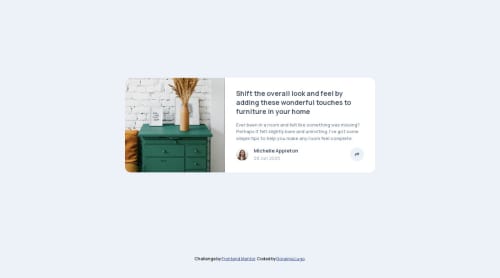
Solution retrospective
sin comentarios
What challenges did you encounter, and how did you overcome them?sin comentarios
What specific areas of your project would you like help with?sin comentarios
Please log in to post a comment
Log in with GitHubCommunity feedback
- @DruxAMB
Hi Rorsima, Congratulations you finished the challenge!!! Just one recommendation that might help you with your projects.
You can use a utility class to center you content in the middle and prevent that stretch all away the viewport width. In your css file
.container { widht: 90%; // in small screens it will take the 90% of the viewport width max-width: 1100px; // in big screens won't grow more than 1100px viewport width margin-inline: auto; //margin left and right will center you content }In you html<main class="main-section"> content </main> </div>``` Hope this help you! ***DruxAMB***Marked as helpful - @petritnuredini
Congratulations on completing your Frontend Mentor challenge! Here are some quick best practices recommendations:
- HTML Semantics: Good use of semantic HTML elements. Consider using
<article>for your card and<section>for distinct sections within the card. - CSS Structure: Make sure your CSS is organized and commented for better readability and maintainability.
- Responsive Design: Test your design on various devices to ensure it's fully responsive.
- Angular Practices: Great job using Angular for logic handling! Ensure to follow Angular's best practices, like modular code and using services for data handling.
- Accessibility: Make sure all interactive elements are accessible. Use
aria-labelsfor icons and buttons where necessary.
Keep exploring and refining your skills. Here are some resources for further learning:
Keep up the great work, and happy coding! 🚀
- HTML Semantics: Good use of semantic HTML elements. Consider using
Join our Discord community
Join thousands of Frontend Mentor community members taking the challenges, sharing resources, helping each other, and chatting about all things front-end!
Join our Discord