Blog Card using HTML & CSS
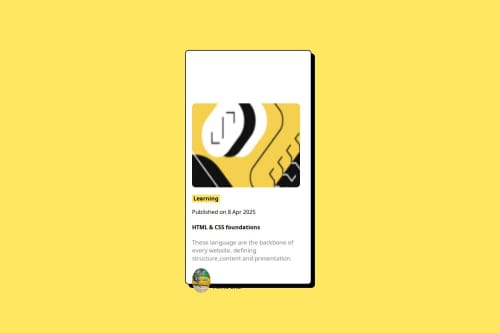
Please log in to post a comment
Log in with GitHubCommunity feedback
- P@erwindrd2
Hi,
Noted you should use main selector in your HTML. Also see if you can use margin in your css the space above the illustration is too much. And your author picture is also not contained in the card. As it is a .svg file, you might want to include is as plain html instead of a img. (Open the svg in a text editor and copy past the code in your html file). Your header should not be an H4 but an H1. You start with H1 and build using the correct hierachy. You can not have an H4 without H1, H2 and H3 first. Try to make the button and your header links so change them when the use hover over them.
Good luck and don't forget to have fun!
Kind regards, Erwin
Join our Discord community
Join thousands of Frontend Mentor community members taking the challenges, sharing resources, helping each other, and chatting about all things front-end!
Join our Discord