Submitted over 1 year agoA solution to the Blog preview card challenge
Blog Preview Card
@LeandroJr730
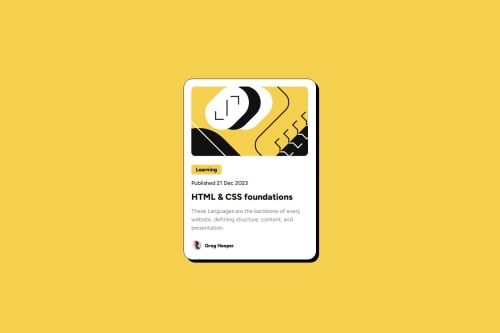
Solution retrospective
What are you most proud of, and what would you do differently next time?
I am proud of making the website "work" on mobile devices by my own, just by searching the basics on the internet. I need to learn how to use semantic tags better, so my code is easier to read.
What challenges did you encounter, and how did you overcome them?I spent a lot of time trying to get the perfect margins, paddings, etc. I should do it faster and focus more on other things. I also struggled to make my website work on mobile devices but it ended up kind of working.
What specific areas of your project would you like help with?I need to use better semantic tags and improve the way my website is displayed in mobile devices.
Code
Loading...
Please log in to post a comment
Log in with GitHubCommunity feedback
No feedback yet. Be the first to give feedback on LeandroJr730's solution.
Join our Discord community
Join thousands of Frontend Mentor community members taking the challenges, sharing resources, helping each other, and chatting about all things front-end!
Join our Discord