Blog Preview Card
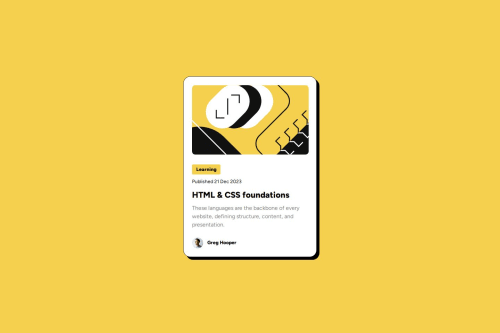
Solution retrospective
I've just completed my seventh front-end coding challenge via Frontend Mentor 🎉
Initially, I had some trouble figuring out why the custom cursor I added wasn't working, but after doing some research I realized that the cursor file was too big. I resized it to 32 x 32 and it worked! If anyone else needs that information, I hope it is helpful.
As always, any and all feedback is welcome :)
Please log in to post a comment
Log in with GitHubCommunity feedback
- @rayaatta
Hello 👋Vanessa Ayer, Cool 😎 solution.
I have some simple tips you make ght wanna need.
1 The avatar image should have an alt attribute with the name of the person on the pic.i.e
alt="Greg Hooper"Alt attributes should not contain words such as picture,photo,image,headshot etc as these are indicated by the image tag itself.2 I noticed
font-size: 16px;in your code. You should never use pixels when setting font related properties. Setting font sizes in pixels causes accessibility problems with people who adjusted their default font sizes on their computers.The best units for setting font size are relative units such as rem and em which can adjust with the user preferences. Checkout this article why font size should never be in pixels
3 In your html I noticed
<p class="published-date">Published 21 Dec 2023</p>When a screen reader is reading the above it will pronounce
21 Dec 2023as it is. This should be wrapped in<time datetime="2023-12-21">21 Dec 2023</time>This is machine readable therefore it is more accessible. To find out more about the time tag check out this article📑.
I hope this helps 🙃
Your solution looks great 😉
Happy coding ✌️
Marked as helpful - P@Islandstone89
Hey, well done :) Here are a few suggestions.
HTML:
-
The main heading on this card is "HTML & CSS Foundations", so change that into a
<h1>. "Learning" is not a heading, it's more like a "subject-tag" - it could be a link, or just a<p>. -
I would wrap the date in a
<time>tag and add adatetimeattribute, like this:<time datetime="2023-12-21">21 Dec 2023</time>.
CSS:
-
It's good practice to include a CSS Reset at the top.
-
Remove
margin: 0 autoon.container- it is already centered using Flexbox on thebody. -
max-widthon.containershould be in rem. -
font-sizemust never be in px. This is bad for accessibility, as it prevents the font size from scaling with the user's default setting in the browser. Use rem instead. -
Paragraphs have a default value of
font-weight: 400, so there is no need to declare it. -
Media queries should not be in
px, but in rem.
Marked as helpful -
Join our Discord community
Join thousands of Frontend Mentor community members taking the challenges, sharing resources, helping each other, and chatting about all things front-end!
Join our Discord