Blog preview card - Pure CSS
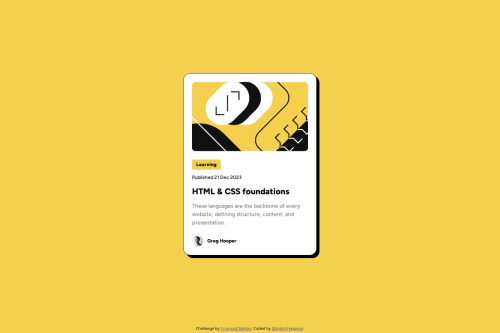
Solution retrospective
I used the Figma layout and I tried to do my best to match the result with the design.
What challenges did you encounter, and how did you overcome them?Several challenges were kind of hard to achieve.
- I finally used
width:66vwin the mobile screen size to make the whole card responsive in all sizes. - I was pretty busy matching the width in the desktop screen size
box-sizing:border-boxfixed the issue. - I used the exact font size and font properties, but my result was slightly different, so I set the
descclass, font size to 17px; instead of 16px and got a better result.
I think I need some help with the understanding difference between the results, even when you use the exact font and exact font-size and font properties.
Also having a fully responsive card in all the mobile sizes made me to use 66vw as width of the card, but I think, there must be a better approach.
Please log in to post a comment
Log in with GitHubCommunity feedback
- @VH135
Hi there! Good effort on this chalenge.
I see your desktop design excellent matches with the layout, congrats! Also you've added custom cursor pointer as shown in the layout, that's cool. And I like how you changed your styles to be more readable like this:
<link rel="icon" type="image/png" sizes="32x32" href="./assets/images/favicon-32x32.png" />And there are some points woulbe great to improve:
- Your mobile version of the card differs from the layout significantly.
- Yours HTML classes like "tag" and "desc" are not informative. It woulbe be to name it like "card-tag", "card-desc", for example.
- A couple of your lines of code starts with this symbol:
>, it's not good in terms of readability.
Hope you'll find this helpful.
Marked as helpful - @tobiekwe
What I can say is this is super cool effort as I am still finding my level.
Join our Discord community
Join thousands of Frontend Mentor community members taking the challenges, sharing resources, helping each other, and chatting about all things front-end!
Join our Discord