Submitted almost 2 years agoA solution to the Blog preview card challenge
Blog Preview Card
@hitmorecode
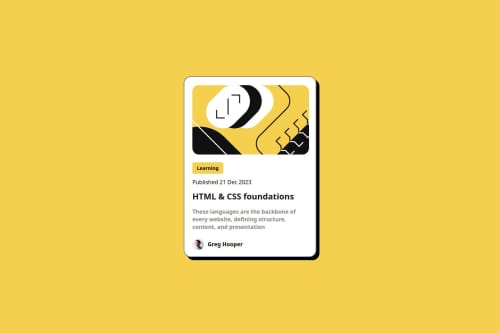
Solution retrospective
I had problems with the image file. On small screen there was too much white space on the top and bottom of the image. Had to do a workaround it to fix it.
Code
Loading...
Please log in to post a comment
Log in with GitHubCommunity feedback
No feedback yet. Be the first to give feedback on hitmorecode's solution.
Join our Discord community
Join thousands of Frontend Mentor community members taking the challenges, sharing resources, helping each other, and chatting about all things front-end!
Join our Discord