Blog Preview Card (React and Tailwind)
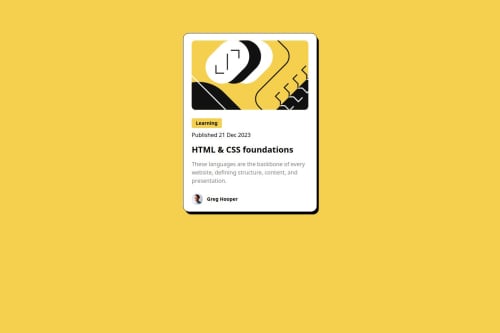
Solution retrospective
I'm most proud of coding this component fairly quickly.
What challenges did you encounter, and how did you overcome them?I slowed down when attempting to style the 'Learning' heading with a background color. Originally I used an h3 element but realized I needed to use a span so the background color wouldn't stretch the entire width of the div. I learned the difference between block elements (most common) and inline elements (like span). The solution was to use inline-block Tailwind CSS.
I could use more help translating the Figma design to css, specifically how to use 'rem' and the association with Tailwind classes.
Please log in to post a comment
Log in with GitHubCommunity feedback
- P@danielmrz-dev
Hello there!
Congrats on completing the challenge! ✅
Your project is looking fantastic!
I'd like to suggest a way to make it even better:
- Using
marginand/orpaddingisn't always the most effective method for centering an element.
Here's a highly efficient approach to position an element at the center of the page both vertically and horizontally:
📌 Apply this CSS to the body (avoid using
positionormarginsin order to work correctly):body { min-height: 100vh; display: flex; justify-content: center; align-items: center; }I hope you find this helpful!
Keep up the excellent work!
Marked as helpful - Using
- P@DarkstarXDD
Looks good, couple of things you could improve.
- The "Learning" and the date are not headings. They are paragraphs. So you can use
<p>. The<h1>is the only headings in this design. - You can directly add the
inline-blockto the<p>tag (currently you have this as anh2) that contains the "Learning". The<span>is redundant here. - To center the entire component on the screen you can use
flexorgrid. Giving amargin-topis not a proper way to achieve it. Since you are using tailwind it would beflex flex-col justify-center items-center min-h-screenon the root div. You can then remove themargin-topon your component. This way no matter what the screen height is the component will be in the center.
You can convert the
pxfont sizes in the Figma design toremby dividing thepxvalue by 16. So if the font-size in Figma is 14px, then theremvalue would be14/16 = 0.875. In Tailwind font-sizes are defined in rem so you only need to find the utility class that has the value you are looking for.Marked as helpful - The "Learning" and the date are not headings. They are paragraphs. So you can use
Join our Discord community
Join thousands of Frontend Mentor community members taking the challenges, sharing resources, helping each other, and chatting about all things front-end!
Join our Discord