Blog Preview Card using HTML & CSS w/ hover & focus states
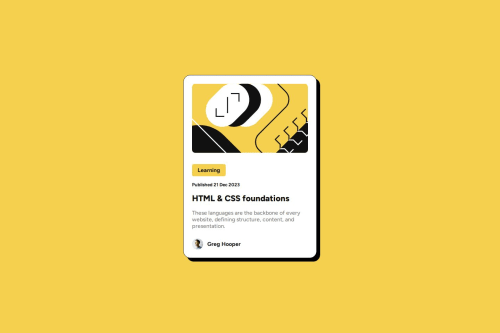
Solution retrospective
I got the design pretty close and the hover and focus states seem to work
What challenges did you encounter, and how did you overcome them?Mostly just trying to get the design as close as possible on desktop and mobile. I used a media query to tweak the mobile version just a little bit to match the image.
What specific areas of your project would you like help with?Ensuring that I got the accessibility portion correct this time, as I did not do that on the first project. I think the code is sound though.
Please log in to post a comment
Log in with GitHubCommunity feedback
- @Alex-Archer-I
Hi!
It seems that you put a lot of effort to make your work accessible! That's cool, but I'm afraid you did a bit of unnecessary work.
At first, semantic tags and their text content usually provides enough information for accessibility gadgets. Attributes like
roleand related to them, likearia-roledescription, override initial roles of the elements, therefore they should be used only in a very rare cases when you can't use relevant tags. For example, when you work with some tricky custom elements or... mmm... your crazy boss have weird superstition aboutatag, but you still need to explicit that element havelinkrole. Sorry, a can't make up a serious example right now, but they exist =)Second, there is no need to wrap every tag in the
section. It'll make your code more complex, less readable and could be cause of optimization problem.h1,p,imgand the others already have all the necessary semantic information and could be styled directly.But, really, that's cool that you tried to implement all this (I'd be too lazy =))
Oh, and since I'm already all chatty here, I can give you a couple advices:
- Use
remfor font sizes. This value depends on user's font size settings and it's their primal purpose. - Keep styles and HTML in separate files. The bigger your project become, the less convenient it will be to maintain all like this.
- Try not to hardcode
heightandwidthof your container. It's better when theheightdepends on content (it's defaultautovalue) and forwidthyou can use this trick:
main { width: 95%; max-width: 24rem; }That way
mainwill keep24remwidth on the big screens and will become95%on the small ones.Well, I hope it could help =) You are doing great, good luck =)
Marked as helpful - Use
Join our Discord community
Join thousands of Frontend Mentor community members taking the challenges, sharing resources, helping each other, and chatting about all things front-end!
Join our Discord