BMI Calculator using TypeScript & Tailwind
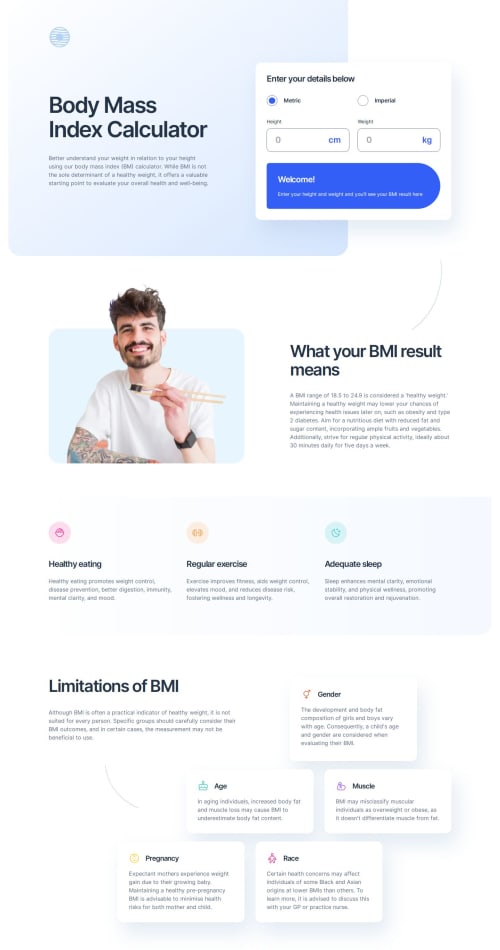
Solution retrospective
I appreciate any helpful feedback.
Please log in to post a comment
Log in with GitHubCommunity feedback
- @MohammedOnGit
Hello Dan Marius!
Your HTML structure for the Body Mass Index Calculator looks well-organized and structured for a responsive and interactive page. Here are a few suggestions and best practices to improve your code:
- Improve Form Accessibility Add aria-label attributes or descriptive labels where necessary to enhance accessibility. For instance, for the radio buttons, you can explicitly associate labels and improve accessibility for screen readers:
<input class="accent-blue size-[1.9375rem]" type="radio" name="units" id="units_metric" value="metric" aria-label="Use Metric units" checked /> <input class="accent-blue size-[1.9375rem]" type="radio" name="units" id="units_imperial" value="imperial" aria-label="Use Imperial units" />- Input Types In the input elements for height and weight, the name attribute should be unique and reflective of the field. You currently have multiple fields with name="height"; you should change them to ensure each field has a distinct name:
<input type="number" name="height_metric" id="height_primary" ... /> <input type="number" name="height_imperial" id="height_secondary" ... /> <input type="number" name="weight_metric" id="weight_primary" ... /> <input type="number" name="weight_imperial" id="weight_secondary" ... />- Use for Attributes in Labels Ensure that all labels use the for attribute to associate them with their corresponding form elements for better form accessibility:
<label for="units_metric">Metric</label> <label for="units_imperial">Imperial</label>-
Viewport Consistency In responsive design, ensure the image sizes are well-scaled for different devices. Using relative units (vw, vh, em, or rem) instead of fixed sizes (px) for widths and heights could improve adaptability.
-
Input Validation If you’re expecting specific input ranges (e.g., minimum and maximum height or weight), it’s helpful to add HTML validation by setting min, max, and step attributes:
<input type="number" name="height_metric" id="height_primary" min="0" max="300" step="0.1" ... /> <input type="number" name="weight_metric" id="weight_primary" min="0" max="300" step="0.1" ... />- Alt Text for Decorative Images For decorative images (like pattern-curved-line-left.svg), the alt attribute should be set to an empty string ("") to ensure screen readers skip them:
<img src="/images/pattern-curved-line-left.svg" alt="" />Overall, your structure looks solid, and following these best practices will ensure better accessibility, usability, and performance of your BMI Calculator.
Marked as helpful
Join our Discord community
Join thousands of Frontend Mentor community members taking the challenges, sharing resources, helping each other, and chatting about all things front-end!
Join our Discord