Built with NextJS, Tailwind CSS and Framer Motion
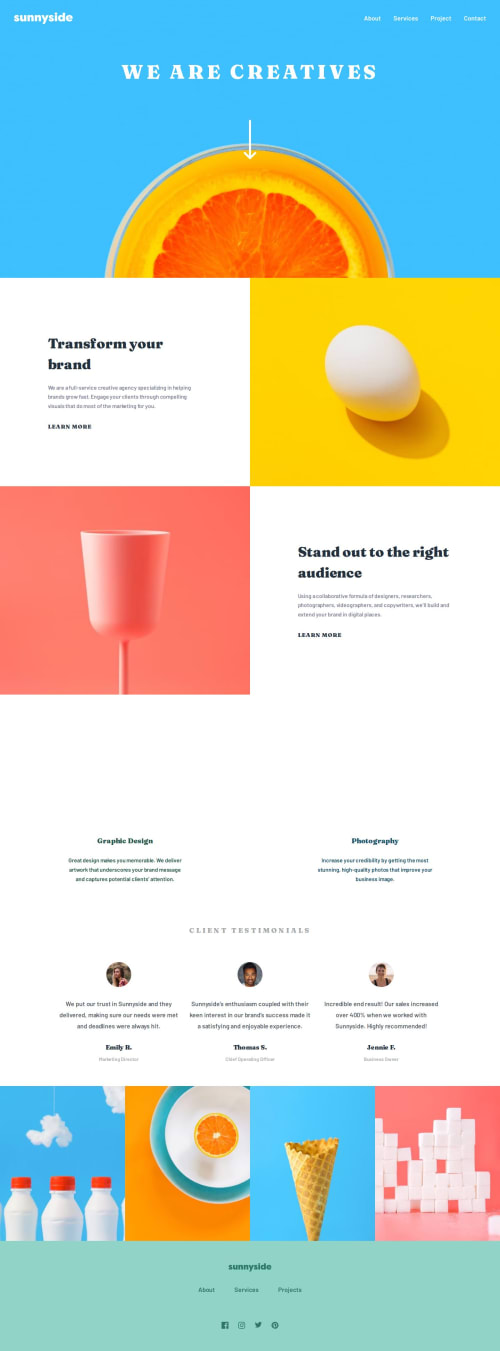
Solution retrospective
I'm proud of figuring out how to do slide-down animation for a mobile layout hamburger menu.
What challenges did you encounter, and how did you overcome them?Making this project fully tabbable was challenging. I overcame this challenge through research, trial, and error. It was interesting to figure out how to lock focus and make the drop-down hamburger menu fully tabbable.
What specific areas of your project would you like help with?Any feedback is highly appreciated! I couldn't figure out how to make the transition between fonts on the mobile menu on hover smooth. Any suggestions on how to create a smoother font family transition animation are very welcome!
Please log in to post a comment
Log in with GitHubCommunity feedback
- P@MikDra1
Creating a @font-face animation using CSS involves changing the font during an animation sequence. This can be done by defining multiple @font-face rules for different font styles or weights and then animating the font properties using @keyframes. Below is an example of how to achieve this.
Define Your Fonts Using @font-face:
- You need to define the fonts that you want to use in your animation. For example:
@font-face { font-family: 'MyFont'; src: url('path/to/font-regular.woff2') format('woff2'), url('path/to/font-regular.woff') format('woff'); font-weight: normal; } @font-face { font-family: 'MyFont'; src: url('path/to/font-bold.woff2') format('woff2'), url('path/to/font-bold.woff') format('woff'); font-weight: bold; }Create Keyframes for Animation:
- Define keyframes to change the font-weight (or any other font-related property) over time.
@keyframes fontAnimation { 0% { font-weight: normal; } 50% { font-weight: bold; } 100% { font-weight: normal; } }Apply the Animation to an Element:
- Now, apply the animation to the desired element. You can set the duration, timing function, and other animation properties.
.animated-text { font-family: 'MyFont', sans-serif; animation: fontAnimation 3s infinite; }Hope you will find this comment helpful 💗💗💗
Good job and keep going 😁😊😉
Join our Discord community
Join thousands of Frontend Mentor community members taking the challenges, sharing resources, helping each other, and chatting about all things front-end!
Join our Discord