Calculator App Solution
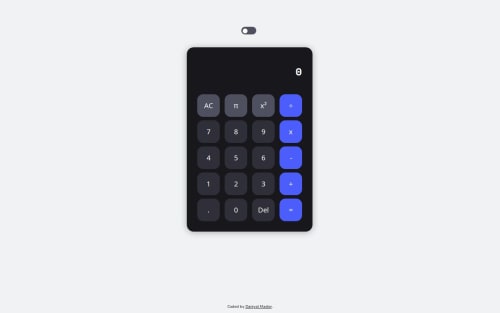
Solution retrospective
I started by creating my HTML elements and assigning classes. Next, I moved onto the CSS, where I imported my fonts, and began with things like removing default properties, and using flexbox to center the calculator. I spent some time adding background colors, font colors, font properties, hover effects, and small details such as changing the cursor to pointer when hovering over a button. Then, I began working on the Js. I started my ensuring the dom was loaded in, to ensure event listeners would work. I declared the nesscary variables for buttons and things needed. I created my changeDisplayMode() function to switch the theme from light to dark mode. I spent time utilizing things like adding and removing class lists, to change hover effects, font and background colors. In addition, I learned how to set a viewing theme based on the user's preference. Next, I worked on creating a system for displaying button inputs. I created a function called updateCalDisplay (). I used things like text content, which allowed me to display the content of the html element when a button is clicked. This allowed me to do things like click a button and have it's value show up on the display. I also, created a limit for the amount of digits allowed on the display. I used an if statement to define the logic of what to do if the digits are 13, and if their less then 13. Now, I had some basic features of my calculator working. I moved onto some smaller functions such as deleting digits, and clearing the calulator. I once again used an if statement to define the logic of what to do if there is no digit in the display, and if there is a digit. For the clearCal() function, I reset all the values of the calculator to the orignal, before anything was changed. Now, once this was done, I created my system to perform calculations. I created a function to handle displaying pi and the exponent, as well as the value of the first number. Then in my calculate() function, I used a switch instance to define the logic of how to perform every operation. I used built in Javascript functions such as parseFloat() to convert a strings into numbers, and toFixed() to define how many decimals to show. I added some final touches such as audio that plays when you click or type a button, as well as keyboard input, to allow ease of use. Finally, I spent some time testing everything, tested the website on multiple browsers and used the bulit in device emulation feature to view how the calculator would look on different displays.
Please log in to post a comment
Log in with GitHubCommunity feedback
No feedback yet. Be the first to give feedback on Daniyal Master's solution.
Join our Discord community
Join thousands of Frontend Mentor community members taking the challenges, sharing resources, helping each other, and chatting about all things front-end!
Join our Discord