Challenge performed with React and CSS3.
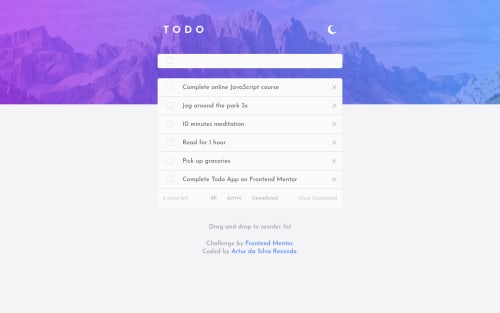
Solution retrospective
This list starts with some sample item choices. You can delete items if you want!
"To-do" options "X" = You can only delete an item if it has been marked complete. "Clear Completed" = If the item is marked complete, you can use this option to remove it. "Completed" = You can use this option to filter items marked as complete. "Active" = You can use this option to filter out items that have not been completed. "All" = This option provisionally "persists" all items, that is, this option will show all items. If you refresh your browser, all options added will be lost, leaving only the default options.
I don't know if it was meant to be done that way, if you find any flaws, please post them in the comments.
Please log in to post a comment
Log in with GitHubCommunity feedback
No feedback yet. Be the first to give feedback on Artur da Silva Rezende's solution.
Join our Discord community
Join thousands of Frontend Mentor community members taking the challenges, sharing resources, helping each other, and chatting about all things front-end!
Join our Discord