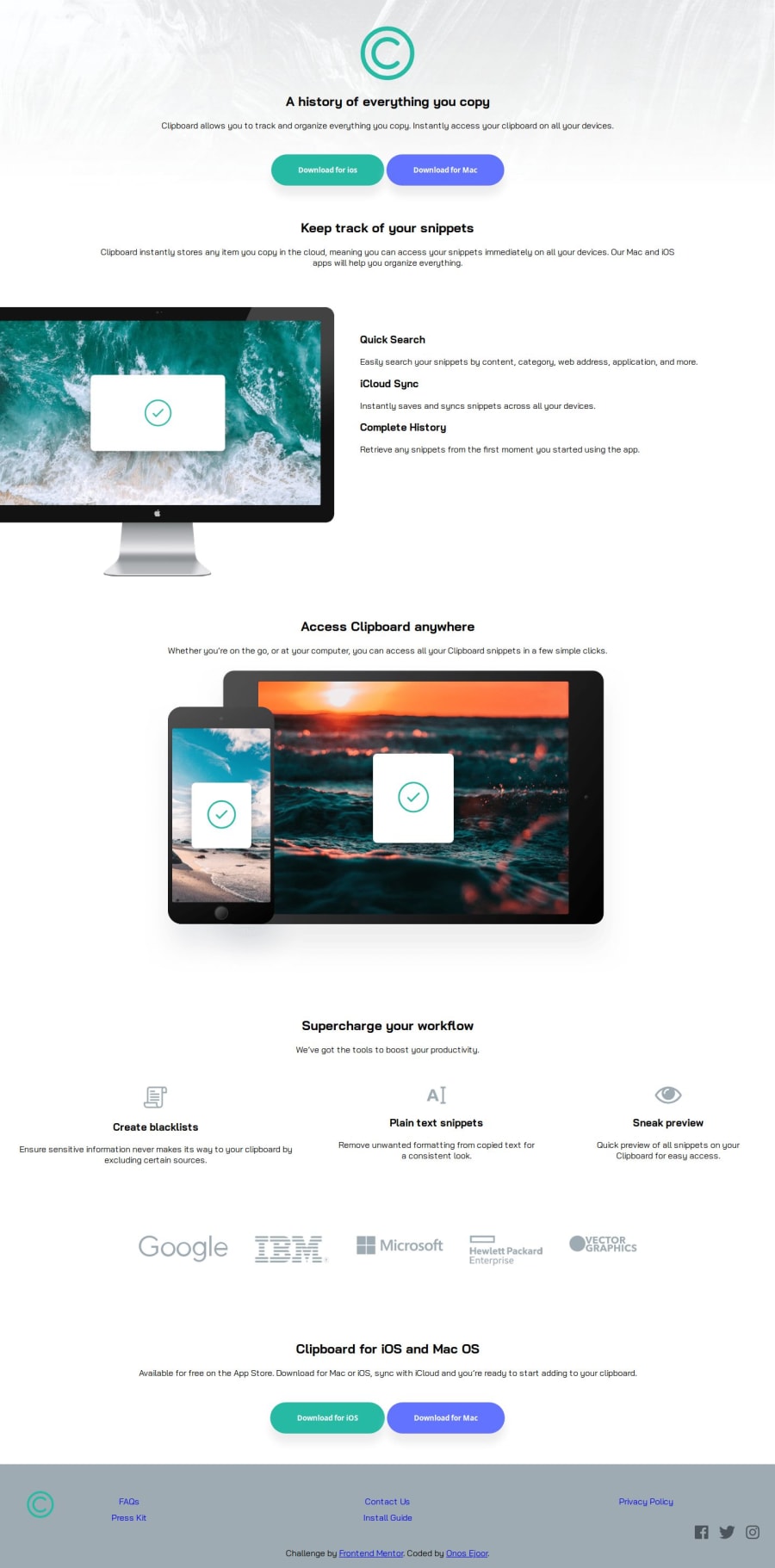@H4m4k
Posted
Hi Onos Ejoor! Congrats on solving the challenge - good job!
- I have noticed that you are using <section> tag for all of your markup. It works but i would point your attention towards reading HTML 5 Semantic elements.
- consider using
background-repeat: no-repeatin your header ID - the design is supposed to be created to a max width of 1440px , so I would advise creating a class ( e.g. container or wrapper ) in your CSS and adding max width as described in the style guide - like so :
.container { max-width: 1440px } - after that i would add
margin: 0 auto;-.container { max-width: 1440px ; margin: 0 auto;} margin: 0 auto- will set automatic margin on left and right after limiting the width and in effect center your content- after we have our width set and content centered we can add this class to each
<section>in body you have or if you read the article i've posted , add class to<header>,<main>and<footer>tags. - in case You need a source of tutorials check freeCodeCamp
- last tip i would suggest using W3C Validator before submitting your solution, you will catch all the possible errors before we catch them :)
Marked as helpful
@onosejoor
Posted
@H4m4k thank you so much for the review. I'm still a learner and this review will help alot. Once again thank you. ill try it out in my next projects