Conference Ticket Generator using React + Tailwindcss
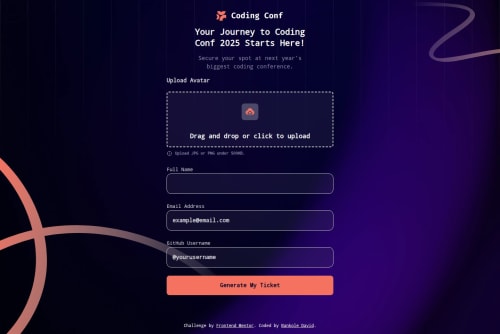
Solution retrospective
Honestly, I’m really proud of how I brought this project to life using React and Tailwind CSS. I took the original plain HTML/CSS/JS version and restructured everything into clean, reusable components—while still keeping the feel of the original design. I made sure it works well on all screen sizes, added form validation, drag-and-drop upload, and made the ticket preview dynamic and user-friendly. It feels good to see it all come together the way I imagined. If I were to do it again, I’d work more on performance—especially around image loading, like the SVG ticket background. I’d also love to add smoother transitions or micro-animations to make the experience feel more polished. And maybe even explore adding basic tests to catch bugs early and make sure everything works for everyone, including those using assistive tech.
What challenges did you encounter, and how did you overcome them?One of the biggest challenges was translating the static HTML/CSS/JS project into a fully dynamic React setup without losing the original layout and behavior. Getting the background images, pattern overlays, and ticket design to render correctly across devices took a lot of tweaking—especially with Tailwind’s utility classes and responsive breakpoints.
Another tricky part was handling the image upload. I wanted the form to feel modern, so I implemented drag-and-drop, preview, and validation. Managing the file state and error handling in React required a lot of trial and error, but I broke things down into smaller components, tested each part, and used helpful feedback messages to improve the UX.
Lastly, styling issues like overlapping z-index elements and weird spacing across viewports gave me a few headaches—but debugging with DevTools and slowly layering things helped me resolve them one by one.
What specific areas of your project would you like help with?i would love feedback on how to further optimize the ticket section, especially when it comes to background image performance and load time. I'm also open to suggestions on improving accessibility and how to make the form more intuitive for keyboard and screen reader users.
Another area I’d appreciate help with is animation and user feedback—how to make transitions smoother without overloading the UI. And lastly, if there are better ways to structure or refactor my React components for scalability, I’m all ears!
Please log in to post a comment
Log in with GitHubCommunity feedback
No feedback yet. Be the first to give feedback on Bankole David's solution.
Join our Discord community
Join thousands of Frontend Mentor community members taking the challenges, sharing resources, helping each other, and chatting about all things front-end!
Join our Discord