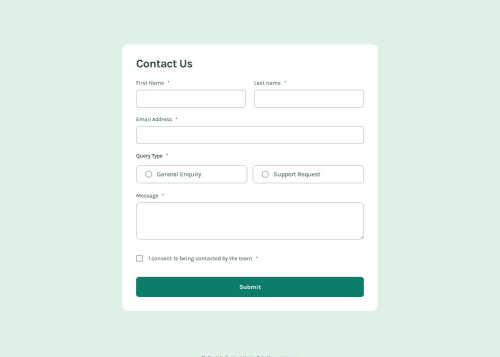
Solution retrospective
Using CSS to achieve the active/focus and hover states of the project. The :has() pseudo-class is used to target elements with a more specific condition (e.g. input[type="radio"]:focus ). With the use of :has() pseudo-class, I could apply all the different style changes in this project with only CSS. If I use JavaScript to change the style, it may override the original styles initially applied so I wished not to use JavaScript to change the styles to begin with and I'm happy that it is possible.
What challenges did you encounter, and how did you overcome them?Targeting elements with very specific conditions as mentioned above. Using the :has() pseudo-class helped solved the problem. This project helps me getting familiar with this selector and the usage of it.
I had problem to have the success message and contact form page stay after submit. It seems to work after applying onsubmit="return false" in the html file, hope this is the way to solve it.
What specific areas of your project would you like help with?All feedback is welcome.
Please log in to post a comment
Log in with GitHubCommunity feedback
- @Grego14
Hello! 😁 Congratulations on completing the challenge.🎉
To prevent the form from being submitted, you can do what you did onsubmit="return false" or you could also add an event to the form and use event.preventDefault() at the start of the handler to prevent the submission.
I would recommend not increasing the border size when doing a hover/focus state, as it results in a layout jump.
To validate if the value of an input is empty, you don't need to use input.value == "" you could simply use !input.value and if the value is an empty String this expression returns true and the code inside the if is executed, since you would be invalidating a falsy value.
I saw that you get a lot of elements to avoid having so many variables with elements, you could not call the spans and call them inside the validateInputValue function:
function validateInputValue(input) { const errorSpan = input.parentElement.querySelector('span.error') if (!input.value) { // ... } else { // ... } }
You're repeating the use of the same ID "error-text" remember that IDs must be unique!
I hope this helps!
Join our Discord community
Join thousands of Frontend Mentor community members taking the challenges, sharing resources, helping each other, and chatting about all things front-end!
Join our Discord