Countdown Timer
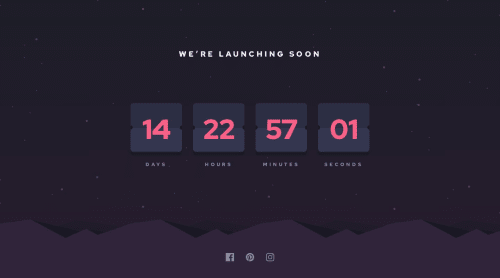
Solution retrospective
This project was a nice challenge. It allowed me to continue to get used to passing props in React, troubleshoot some tricky designs and practice some logic javascript. My code was quite complicated in several places at first. At some point I realized my logic was creating bugs and from there was able to make a much more practical countdown function.
// add 14 days to today on load function addDays(date, days) { let result = new Date(date); result.setDate(result.getDate() + days); let theSeconds = result.getSeconds() let theMinutes = result.getMinutes() let theHours = result.getHours() let theDays = days let theSecondsCount = setInterval(function() { theSeconds = theSeconds -1 if( theSeconds < 0 ) { console.log('single') theSeconds = 59 theMinutes-- document.getElementById('minText').classList.add('animate__flipInX') if ( theMinutes < 0 ) { console.log('double') theMinutes = 59 theHours-- document.getElementById('hourText').classList.add('animate__flipInX') if ( theHours < 0) { console.log('triple') theHours = 23 theDays-- document.getElementById('dayText').classList.add('animate__flipInX') if ( theDays < 0 ) { console.log('homerun') theDays = 0 theHours = 0 theMinutes = 0 theSeconds = 0 clearInterval(theSecondsCount) } } setDays(theDays) setMinutes(theMinutes) setHours(theHours) } setMinutes(theMinutes) setSeconds(theSeconds) } else { document.getElementById('minText').classList.remove('animate__flipInX') document.getElementById('hourText').classList.remove('animate__flipInX') document.getElementById('dayText').classList.remove('animate__flipInX') setSeconds(theSeconds) setMinutes(theMinutes) setHours(theHours) setDays(theDays) } }, 1000) }
At first I was trying to recreate the card design pixel for pixel. It was a chore. I just so happened to right click the card group in figma and saw an option to copy the group as an svg.
This is an excellent feature from figma. I took the svg that was generated and manipulated it until I was statisfied. I ended up using it as the background image for the number.
<div id="daySvgContainer" className='flex justify-center items-center mb-[9px] bg-[url("/src/images/flip-sm.svg")] lg:bg-[url("/src/images/flip-lg.svg")] lg:h-full lg:mb-4'>
Please log in to post a comment
Log in with GitHubCommunity feedback
No feedback yet. Be the first to give feedback on roodhouse's solution.
Join our Discord community
Join thousands of Frontend Mentor community members taking the challenges, sharing resources, helping each other, and chatting about all things front-end!
Join our Discord