CSS Flex, Mobile-first Workflow, Semantic HTML5 Markup
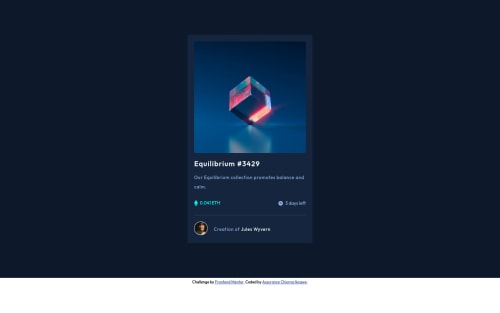
Solution retrospective
Hey guys, I just completed my first newbie challenge, I used CSS flex for this challenge. Feedback welcome.
Please log in to post a comment
Log in with GitHubCommunity feedback
- @PhoenixDev22
Hello Assurance Chioma,
Congratulation on finishing this challenge. Great job on this one! I have few suggestions regarding your solution:
HTML
- The most important part in this challenge is the interactive element. Since there's a :hover state on the image and means it's interactive, So there should be an interactive element around it. When you create a component that could be interacted with a user , always remember to include interactive elements like(button, textarea,input, ...) For this imagine what would happen when you click on the image, there are two possible ways:
1: If clicking the image would show a popup where the user can see the full NFT, here you use
<button>.2:If clicking the image would navigate the user to another page to see the NFT, here use
<a>.- You should have used
<a>to wrapEquilibrium #3429 and Jules Wyverntoo.
- Why did you use display: none; on
Nothing to see here? Consider that **screen readers generally ignore anything with display: none,**therefore it is not read out to screen readers.
- The link wrapping the equilibrium image (
image-equilibrium) should either haveSr-onlytext, anaria-labelthat indicates where the link navigate the user(not describes the image).
- For any decorative svgs, each svg tag should have aria-hidden="true" and focusable=”false” attributes to make all web assistive technologies such as screen reader ignore those svgs in(icon-view, icon-ethereum, icon-clock ).
- Profile images like that avatar are valuable content. The alternate text of the avatar’s image should not be hyphenated, it should be human readable. You can use the creator's name
Jules Wyvern. Read more how to write an alt text
- Adding
rel="noopener"orrel="noreferrer"totarget="_blank"links. When you link to a page on another site usingtarget=”_blank”attribute , you can expose your site to performance and security issues.
- There are so many ways to add the hover effect on the image , The one I would use, using pseudo-elements to change the teal bg color to a hsla. Then opacity can be changed from 0 to 1 on the pseudo element on hover. There is no need for a extra clutter in the HTML. The icon view does not really need to be in the HTML. You can use CSS for it.
Hopefully this feedback helps.
Marked as helpful
Join our Discord community
Join thousands of Frontend Mentor community members taking the challenges, sharing resources, helping each other, and chatting about all things front-end!
Join our Discord