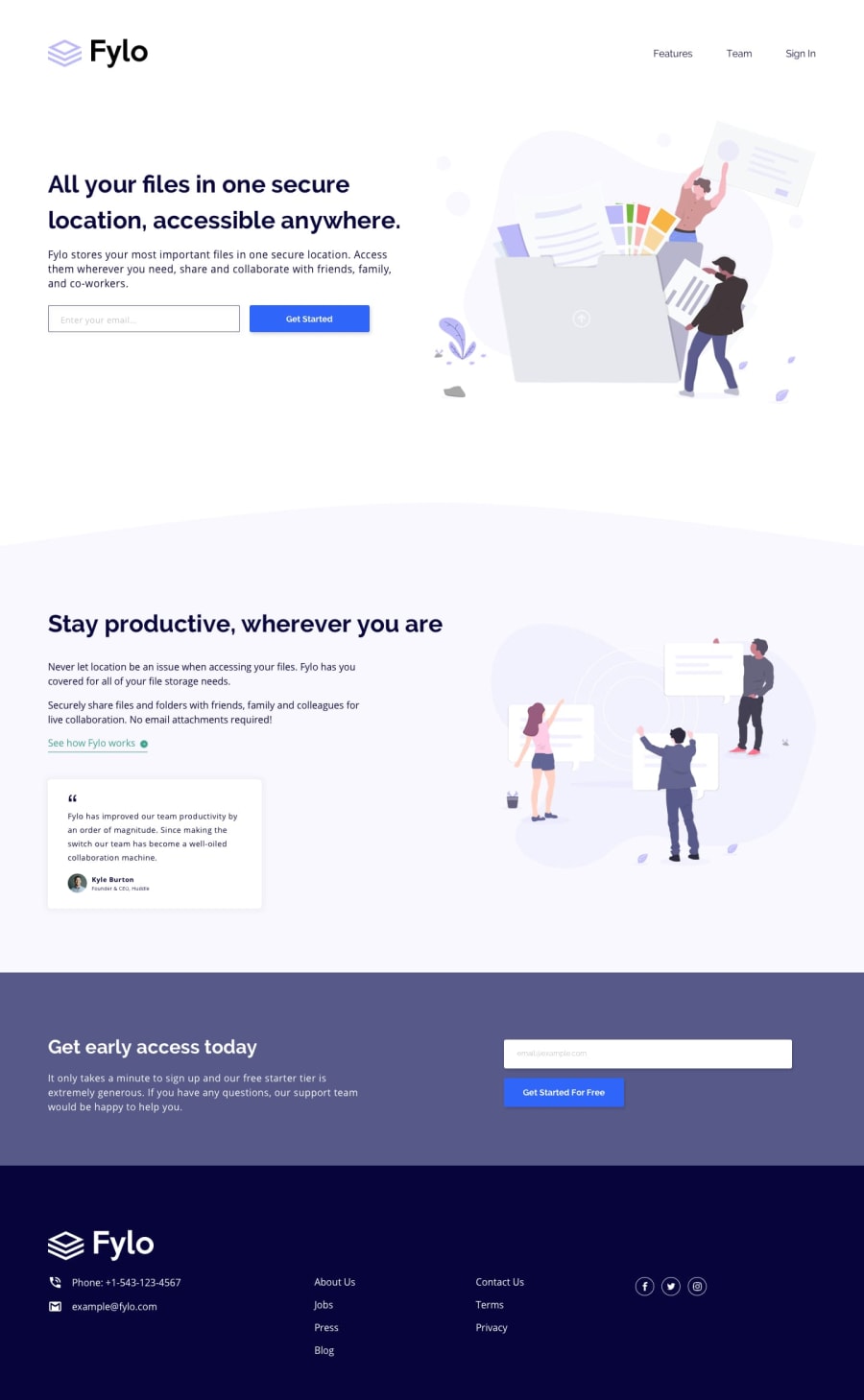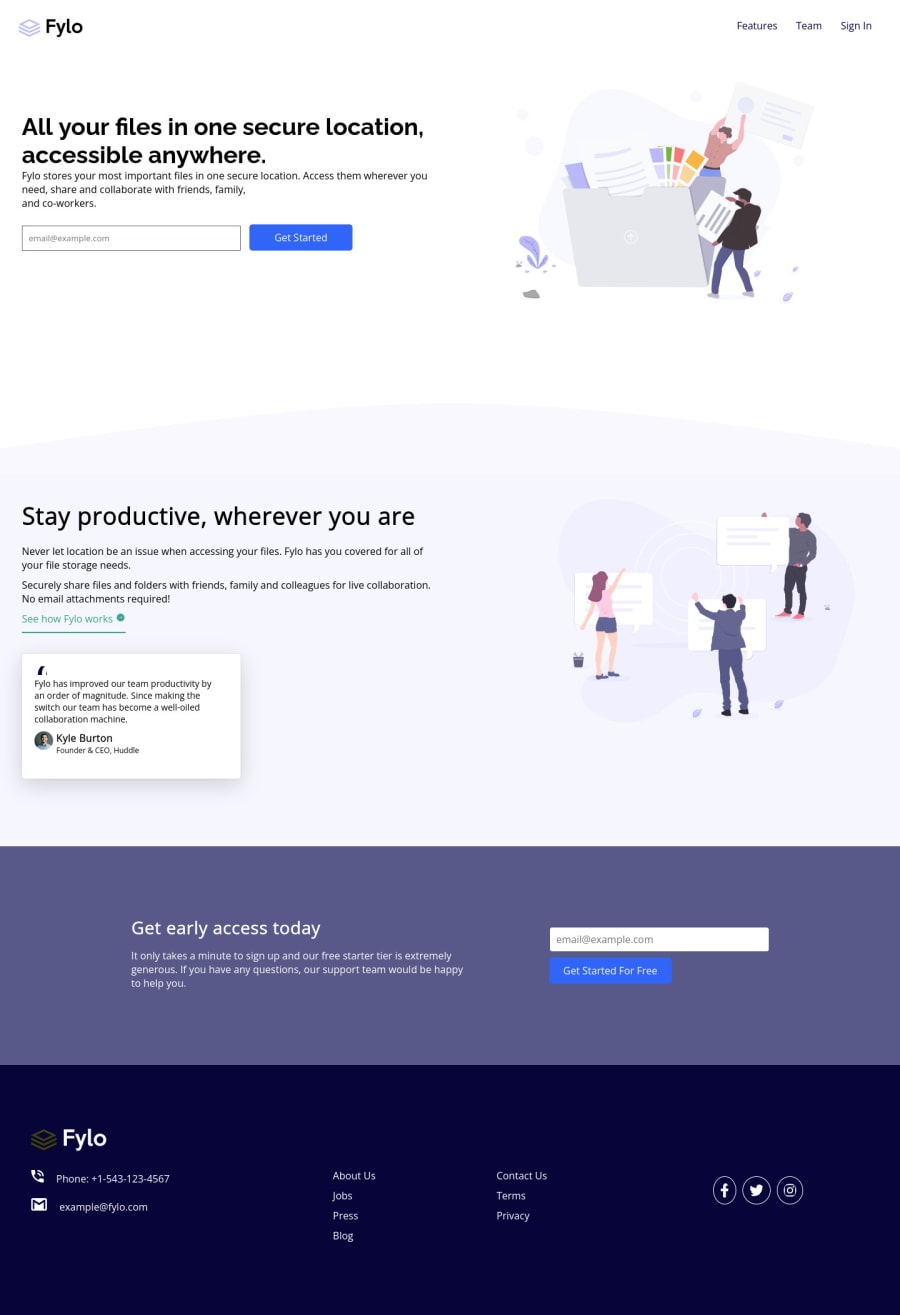@PhoenixDev22
Posted
Hello aman kumar ,
Congratulation on completing this challenge. I see you have already received some incredible feedback which is nice to see, just going to add some suggestions as well if you don't mind:
HTML
The logo's alternate text should not be empty. Use the website's name as an alternate text. You may set alt=”Fylo logo".If you are going to leave the logo not wrapped by <a> , it’s better to place it out the <nav> as it does not navigate the user in anywhere(only an image)
Use the <form> tag to wrap the <input> and the<button> as Get Started much likely to be a button with submit type.
Forms with proper inputs and labels are much easier for people to use. To pair the label and input, one way is n explicit label’s for attribute value must match its input’s id value. Input fields without accompanying labels can lead to accessibility issues for those who rely on screen readers. If a screen reader comes across an input field without a label it will try to find some accompanying text to use as the label. (To hide the label visually but present for assistive technology, you may use sr-only class )
look up a bit more about how and when to write alt text on images. Learn the differences with decorative/meaningless images vs important content like icon-phone, icon-arrow , icon-quotes and icon-email are decorative. For decorative images, you set an empty alt to it with an aria-hidden=”true” to remove that element from the accessibility tree. This can improve the experience for assistive technology users by hiding purely decorative images.
For the alternate text of the testimonials avatar should not be empty, you can use the avatar name alt=" kyle burton".
Use the<nav > landmark to wrap the footer navigation with aria-label=”secondary “ or aria-label=”footer”. A brief description of the purpose of the navigation, omitting the term "navigation", as the screen reader will read both the role and the contents of the label.
Thenav element in the header could use an aria-label="primary" or aria-label=”main” attribute on it. The reason for this is that, You should add the aria-label for a nav element if you are using the nav more than once on the page.you can read more in MDN
- For the testimonial , you may use
<blockquote>, <figure>, <figcaption>
You may use the <address> tag to wrap the contact information for the author/owner of a document or an article (email and phone number.)
Never use <div> alone to wrap a meaningful content. Just keep in mind that you should usually use semantic HTML in place of the div tag unless none of them (the semantic tags) really match the content to group together.* By adding semantic tags to your document, you provide additional information about the document, which aids in communication.
- For the reason stated before, instead of using a generic
div, Use the<ul>to wrap the social links .It should look like this:
<ul class="social">
<li class=""><a href="#" aria-label="Visit our facebook"> <<img src="images/icon-facebook.svg" alt="" aria-hidden="true" /></a></li>
<li class=""><a href="#" aria-label="Visit our twitter"> <img src="images/icon-twitter.svg" alt="" aria-hidden="true"/></a></li>
<li class=""><a href="#" aria-label="Visit our instagram"> <img src="images/icon-instagram.svg" alt="" aria-hidden="true"/></a></li>
</ul>
The social links wrapping the icons must have aria-label or sr-only text indicate where the link will take the user. Then you set aria-hidden =”true” to the icons to be ignored by assistive technology.
Aside these , you did great work. Hopefully this feedback helps.
Marked as helpful