CSS Grid
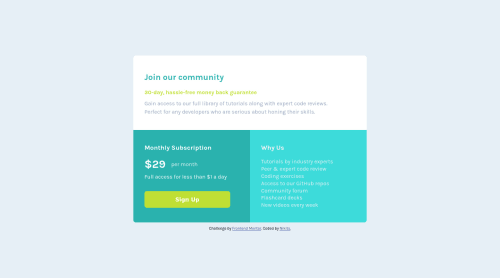
Solution retrospective
I used CSS grid for this task and came across a problem. When I made the grid layout for 375-px-wide screens I changed the number of columns to 1. For desktop devices I had 2 columns, and expected that setting grip-template-columns to 1 would change it. However, it did not work. All my sections are in 1 column as I intended them to be, but there is another column, which does not contain anything, and it creates extra redundant space on the right which I don't know how to remove. The question is, how do I remove that column?
Please log in to post a comment
Log in with GitHubCommunity feedback
- @antarya
Hi 👋,
Good work on this challenge 🚀.
CSS
[1. Regarding your question. You have
width: 50%onbody main .elementswhich sets elements width to50%. The grid works as expected; it is not an extra column but one with elements width set to50%. In Chrome, there is agridbadge/toggle under theElementstab of DevTools for the elements withdisplay: grid; by toggling it, you will see the outline and additional info about the grid.[2. Use CSS reset to have a good starting point, for example:
[3. You will have issues if you customize styles for specific text lengths. You need to make a layout adaptable to any text length, as the length of the text is unpredictable. Start by removing fixed widths, allow elements to grow and restrict using (max|min)-(width|height) when needed; remove unnecessary margins.
HTML
[4. Do not use
maintag as a wrapper of your panel, instead add div tag for your panel<main><div class='panel'>...</div></main>as a child of main tag.General
[5. Take a look at a different approach where you first define default styles for narrow screens and add features for wider screens.
[6. To name your classes consistently, check
BEM, and to structure it in a reusable way, take a look atCUBE CSS. It will allow to reuse styles or make them easily customizable without deep nesting. Imagine a situation where you need to inject another element beforebody main .elements:nth-of-type(2) button {this will require changes that are not straightforward, compared to if you had.panel__subscribe button, or even better to style.buttonso it can be reused. Check these resources for additional information:I hope this will be helpful.
Keep up the good work 🚀. Cheers!
Marked as helpful
Join our Discord community
Join thousands of Frontend Mentor community members taking the challenges, sharing resources, helping each other, and chatting about all things front-end!
Join our Discord