CSS, HTML, Javascript
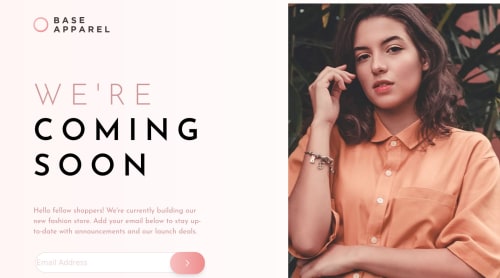
Solution retrospective
Any feedback is welcome
Please log in to post a comment
Log in with GitHubCommunity feedback
- @pikapikamart
Hey, awesome work on this one. The desktop layout looks fine on my end, it just have a small white-space on the top part making the image not occupy the full height. For responsiveness, currently when you go into like 1005px upper, you will notice that the image is now overlapping the text on its left side. For mobile state, it looks great but I think 0px-1000px for the whole mobile state to occupy is too big.
Some other suggestion would be:
- It would be great to have a base styling of this:
html { box-sizing: border-box; font-size: 100%; } *, *::before, *::after { box-sizing: inherit }This way, handling an element specially its size will be easier because of the
box-sizing- Change the
divthat holds the website's logo to useheader, this way it will be its own landmark. - When using
imgtag, do not forget to add thealtattribute, whether the value is empty or not. Because by not including it, screen-reader will instead read the source path of the image which you don't want. So always include it. - Also, just to make sure that you use proper
alt. On the website logo or in any site that you make, a website logo'saltshould be the website's name. On this one, it should be usingalt="Base Apparel". - Don't change the
maintagdisplaytounset.unsetvalue removes or revert right? But for this, you don't really need to change thedisplayjust let it use its default value and also, you are using it as well on themarginwidthandheightof themainas welll. - Your
inputright now currently lacks associatedlabelto it or anaria-labelto which will define the purpose of theinputelement. Always include it so that user will know what they need to give on eachinput. Make sure thatlabelis pointing to theidof theinputas well. - A
labeltag doesn't need to use anameattribute.nameis used oninputtags so that there will be groupings if it is a radio button or make it easier to extract values oninputtags. - The error-message should not be using the
aria-liveon this one. Thearia-liveelement could just be an independent element like aptag. Then you use this element to announce something, maybe on what is the status of theformsubmitted by the user. - Your submit-button should have either
aria-labelattribute orsr-onlytext inside it which defines what thebuttondoes. It could be likearia-label="submit form". - Also, remember that when a
buttonis placed inside aformelement, it defaults totype="submit". So imagine if you have a close-button inside theformwithout specifyingtype="button"clicking the close-button will submit theform. Be aware of this kind of scenarios. For this, usetype="submit"on thebuttonso that it will be clear. - The
imginside thebuttonis only decorative. Decorative images should be hidden for screen-reader at all times by usingalt=""andaria-hidden="true"to theimgtag or onlyaria-hidden="true"if you are usingsvginstead ofimgtag. - For a proper linking of error-messages to their respective
inputfields, you can look at this pseudocode on how it should be:
if ( input is wrong ) input.setAttribute("aria-invalid", "true"); input.setAttribute("aria-describedBy", id of the error-message); else input.removeAttribute("aria-invalid"); input.removeAttribute("aria-describedBy");The error-message element should have an
idattribute which is referenced by thearia-describedByattribute on theinputelement. By doing that, your user will know that the input is wrong because ofaria-invalidand they will know what kind of error they made because of thearia-describedBy. Have a look at this simple accessible form snippet that I have If you have any question about this one, just let me know okay^^.- Lastly, maybe adjusting breakpoint and dealing with the issue that I mentioned at the beginning about the hero-image overlapping the hero-text.
Aside from those, great job again on this one.
Marked as helpful
Join our Discord community
Join thousands of Frontend Mentor community members taking the challenges, sharing resources, helping each other, and chatting about all things front-end!
Join our Discord