Submitted over 3 years agoA solution to the Digital bank landing page challenge
Easybank Landing Page featuring HTML, SASS and Javascript.
@i-am-Khael
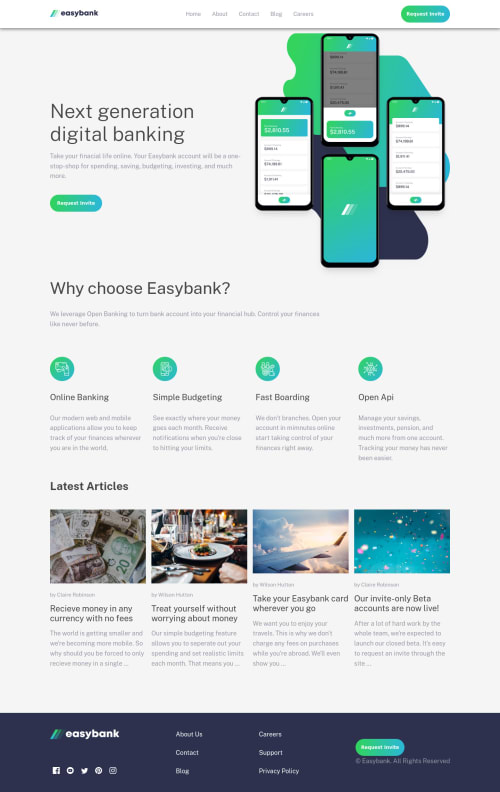
Solution retrospective
Everyone's feedback is always appreciated..
Code
Loading...
Please log in to post a comment
Log in with GitHubCommunity feedback
No feedback yet. Be the first to give feedback on Khael's solution.
Join our Discord community
Join thousands of Frontend Mentor community members taking the challenges, sharing resources, helping each other, and chatting about all things front-end!
Join our Discord