FAQ Accordion HTML, CSS, JS
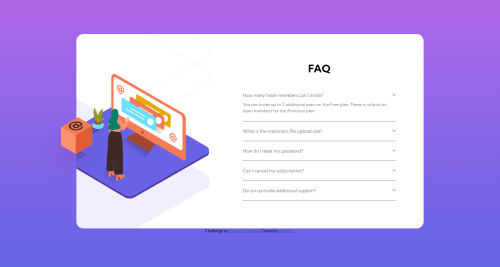
Solution retrospective
This one was a struggle for me with a lot of work to be done.
I'm not sure I went about this the right way, positioning the elements was really tricky.
Looking at the code, is there a better way to have approached this?
UPDATE:
I've re-done the code after some practice and looking around for pointers. Still not perfect, there are some bugs to fix:
- Card height increases when each answer is expanded. Not sure if this should really happen.
- Font-weight for the question text is giving me trouble
- Arrow rotate to be done (had issues)
Please log in to post a comment
Log in with GitHubCommunity feedback
- @pikapikamart
Hey, awesome work on this one, though the default layout looks like the mobile design which should not be. Did you code this on a wide screen? You must account that there are 1366x767 resolution screen for desktop.
Some suggestions would be:
- Avoid using
height: 100vhon a large container, this makes the element's height limited to the remaining screen/viewport's height. Instead, usemin-height: 100vh, this takes full viewport but allows the content to expand if it needs to. Also remove thewidth: 100%on thebodytag,blockelement like thebodytag have a defaultwidth: 100%. - You are missing the cube image on the desktop layout, you might want to check that one out.
- It would be better if the question name can be toggled to show the answer as well. Since you are using
buttonfor the dropdown icon, you can wrap the question name inside thebuttonso that they will activate it as well. But to be honest, I would just usedetailselement on this one. Since using regularbuttonneeds to be manipulated in javascript to make it more accessible for users,detailsis already accessible which is great.
Aside from those, great work again on this one. But maybe try to lower down your breakpoint so users won't have to zoom out just to see the desktop layout.
Marked as helpful - Avoid using
- P@webdev1kev
Yea this one was tricky for me as well!
For positioning elements I would definitely try to take advantage more of flexbox so you don't have to hard code a lot of margins, especially for the faq-container, since its more grid-like and uniform unlike the image, not sure how to effectively use flexbox on the image lol.
Also try to use more percentage or relative values in margins, padding, so that items can position themselves more dynamically when the screen size changes.
Other than that keep at it!
Marked as helpful
Join our Discord community
Join thousands of Frontend Mentor community members taking the challenges, sharing resources, helping each other, and chatting about all things front-end!
Join our Discord