FAQ Accordion with HTML, CSS and JS
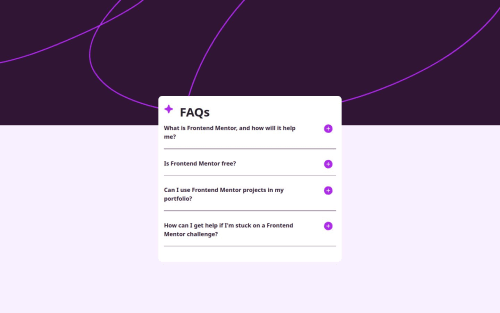
Solution retrospective
I have an issue with the accordion, sometimes the plus and minus buttons bug and I have to reload the page for them to function again.
Please log in to post a comment
Log in with GitHubCommunity feedback
- @Vasiliki-Georgiou
Thank you very much for your help. I tried your proposed solution, but I could not make it entirely work with my code, but I found another way to resolve the bug of the buttons not having the desired behavior if a user clicked on them repeatedly.
Have a nice day :-)
- @V102002
Instead of : let minusSvg = '<svg xmlns="http://www.w3.org/2000/svg" width="30" height="31" fill="none" viewBox="0 0 30 31"><path fill="#301534" d="M15 3.313A12.187 12.187 0 1 0 27.188 15.5 12.2 12.2 0 0 0 15 3.312Zm4.688 13.124h-9.375a.938.938 0 0 1 0-1.875h9.374a.938.938 0 0 1 0 1.876Z"/></svg>';
Why not try:
let minusSvg=document.querySelector("name of the image class"); And for plusSvg as well.
For the accordians, we have to access each of them, so use a forEach loop access the icons and change them in the conditional statements It will look something like this
const accordions = document.querySelectorAll('.accordion'); // get the accordion const backdrop = document.querySelector('.backdrop');
accordions.forEach(accordion => { // access the answer and the image from each accordion const icon = accordion.querySelector(".icon"); const ans = accordion.querySelector(".answer");
// adding a click eventListener to each accordion accordion.addEventListener("click", () => { ans.classList.toggle("active"); // adding the active class based on toggle // check if the accordion has been clicked if (ans.classList.contains("active")) { icon.src = "./assets/images/icon-minus.svg"; } else { icon.src = "./assets/images/icon-plus.svg"; } });}); Hope this helps!
Join our Discord community
Join thousands of Frontend Mentor community members taking the challenges, sharing resources, helping each other, and chatting about all things front-end!
Join our Discord