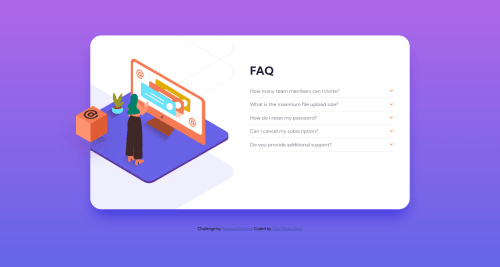
Solution retrospective
Update: Thank you for all the comments and links to helpful resources. I was able to fix both issues, although the animation isn't as smooth as I'd like it. I was able to implement a version of Christian's idea within my main element.
//Original Post I have two areas I need help in:
- How can you consistently place the floating box in about the right area?
- How can you change an element, like the answers, from
display: hiddentodisplay: gridand have it transition in nicely?
Thanks for your help and feedback!
Code
Loading...
Please log in to post a comment
Log in with GitHubCommunity feedback
No feedback yet. Be the first to give feedback on Trey's solution.
Join our Discord community
Join thousands of Frontend Mentor community members taking the challenges, sharing resources, helping each other, and chatting about all things front-end!
Join our Discord