Four Card Feature with Grid and some flexbox
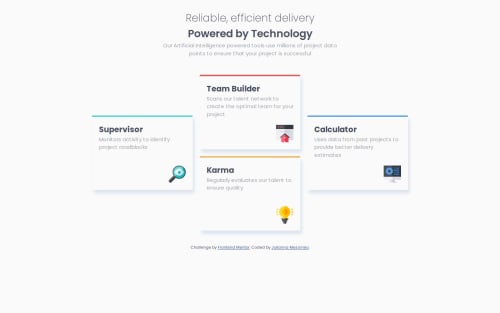
Solution retrospective
I'm proud of getting the four cards to all be positioned correctly with grid. I had to draw it out to figure out what each grid area would be, but that wasn't too hard with CSS grid. Something I would do differently next time is use CSS grid for each individual card layout as well. I used flexbox but I ran into problems placing the icon in the bottom right corner.
What challenges did you encounter, and how did you overcome them?I couldn't figure out how to place the icon in the bottom right corner of each card. I tried using
.icon {
justify-self: flex-end;
align-self: flex-end;
}
but that didn't seem to work. I ended up having to create another div within the card div and using flex-grow to make sure that the div extended all the way to the bottom of the card.
.icon-flex {
display: flex;
justify-content: flex-end;
align-items: flex-end;
flex-grow: 1;
}
I think I could have done this more easily with grid.
What specific areas of your project would you like help with?Is there a better way to get the icon to be in the bottom right corner without creating an entirely new div inside of the card div? I'd rather not use padding or translate because I'm not sure that would work well in a more responsive layout. I did try to use translate but it pushed down one icon more than the rest because that card had 3 lines of text and the others had 2 lines. Do you think it's more efficient to use grid or flexbox for the layout within each card?
Please log in to post a comment
Log in with GitHubCommunity feedback
- @Blanksonic
Hello Julianna,
I think the easiest way would be to make the card div a flex container with flex direction column
{ display: flex; flex-direction: column; }
and align the icon on the cross axis to the left using the align-self property
{ align-self: end; }
I hope this helps
- @fish-ladder
Hey Julianna,
I don't think it's necessarily better, but the way I ended up getting the icon to the bottom right was with a display: block; and margin-left: auto;
And I just stuck with the default flow layout for each card with some padding and a text-align: left; (which I now notice I duplicated for some reason - lol).
Feel free to check out my code if you want to see specifics: https://github.com/fish-ladder/four-card-feature-section-master
Hope that helps!
Joe
Join our Discord community
Join thousands of Frontend Mentor community members taking the challenges, sharing resources, helping each other, and chatting about all things front-end!
Join our Discord