Galleria Slideshow Site with React
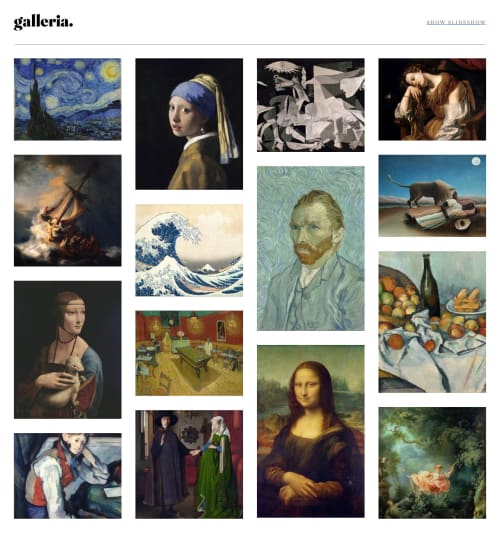
Solution retrospective
Hi! :) That challenge was interesting and challenging! Does anyone know a good way to avoid using masonry and have the same behaviour ? The documentation I found on internet wasnt that great
Please log in to post a comment
Log in with GitHubCommunity feedback
No feedback yet. Be the first to give feedback on Hayd's solution.
Join our Discord community
Join thousands of Frontend Mentor community members taking the challenges, sharing resources, helping each other, and chatting about all things front-end!
Join our Discord