Help!! Challenge #6 with CSS and HTML
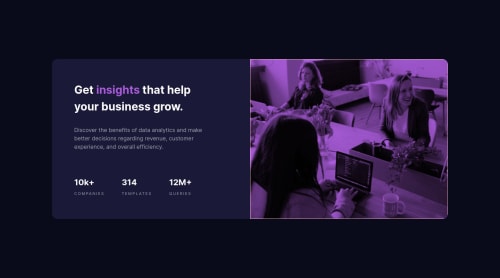
Solution retrospective
Hello!
Trying to update the challenge. My question now is: Why, my ".image1" div, when going below 650px (which is the media query limit), just disappears? In my mind should still be 50% 50%, since I gave the property to both divs on the ".main-box" of "flex:50%".
The only thing that changes between 650px and bigger is the flex direction, which is column, but shouldn't it still be showing both divs on 50% each?
BTW I gave the picture div a pink border to see how it was being rendered when adjusting the screen
Thanks!!
Please log in to post a comment
Log in with GitHubCommunity feedback
- @vanzasetia
Hi, Feithers! 👋
Here are the answers to your questions:
- You should not set
min-widthon the<body>element. In fact, you should not set any width at all on it. The reason is to make sure that the page is responsive. For themain-box, you should only set amax-widthto prevent it from filling the entire page on a wide screen. You don't need to setwidthandheightto it. - The overlay is not positioned on the top of the image. You should set
position: relativeon theimage1. Then, do absolute positioning on theoverlay. But, I recommend usingmix-blend-modeto create the overlay. This is a more robust and simpler solution. - If you follow my suggestions for the first question that should make the card fits on the page with an overflowing image. To prevent the image from overflowing, you need to make it a block element and set
max-width: 100%. You don't need to setmin-widthandmax-height.
Then, from there you can adjust things to make the site responsive.
A couple of suggestions:
- Use a CSS reset whenever you start a new project. This can help you set the styling foundation easily. My recommendation — A Modern CSS Reset | Andy Bell
- Prefer unitless numbers for
line-heightvalues to avoid unexpected results. Learn more — line-height - CSS: Cascading Style Sheets | MDN - You should rarely set a specific
widthon the element. Setting awidthwill make the element not responsive.
I hope this helps. Happy coding! 😄
- You should not set
Join our Discord community
Join thousands of Frontend Mentor community members taking the challenges, sharing resources, helping each other, and chatting about all things front-end!
Join our Discord