HTML, CSS, grid, flex
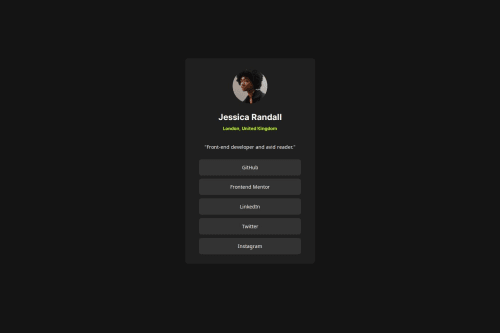
Solution retrospective
Most proud: -It looks accurate
What would I do different: -After completion I realized I was suppose to include focus state as part of the challenge. I would include it next time
What challenges did you encounter, and how did you overcome them?- Adding padding on one side of a circle shaped element, can ruin the perfect circle shape -In contrast, adding margin on one side of a element, will not affect circle shape
Open to all feedback. I did try to do the last portion, as a grid section, but I failed and fixed it by just using flexbox. I think I'm confused. "grid-template-rows" I managed to get rows. But I'm not sure each element was divided in each row how intended.... As I write this, I'm thinking maybe I had to make all my elements share a class name, I just thought my elements would organize into each created row equal(1 , for each row).... hmmm or maybe I don't understand how to put content in each individual row... I'm not sure...
Please log in to post a comment
Log in with GitHubCommunity feedback
- @R3ygoski
Hello @BlissOnline, congratulations on the project, it turned out really well and almost identical to the proposed design. Well done, it looks great!
Regarding your question about
paddingandmargin, here's the thing:paddingchanges how the box will look because it adds internal spacing, pushing the items inside it. On the other hand,marginapplies spacing outside the box, meaning it moves away from the external items.About your difficulty with the grid, I chose to redo that bottom part (the button section), and it worked correctly for me. Here's what I used:
.linkContainer { display: grid; width: 100%; height: 15em; grid-template-rows: repeat(5, 1fr); }I also noticed that you used some
padding: 0%andmargin: 0%, but from what I saw, they seemed to have no effect. So, I think it would be best to remove them.And a tip about HTML: focus on using more semantic HTML. I noticed that your HTML had many
<div>elements, which doesn't affect the structure, but it does affect accessibility a lot. It's always good to have at least one<main>. You could replace your<div class="container">with a<main>tag.If you have any questions, please ask below, and I'll try to help as best as possible.
Marked as helpful
Join our Discord community
Join thousands of Frontend Mentor community members taking the challenges, sharing resources, helping each other, and chatting about all things front-end!
Join our Discord