HTML, CSS, Responsive
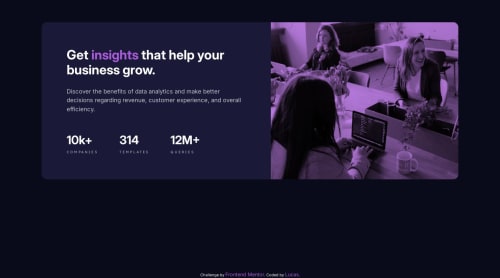
Solution retrospective
In the mobile version, both the div-img-container and the div-filter become larger than the img and this makes the filter appear overflowing, I tried giving height: 100%; but the img doesn't fit the size either. Why is this happening? How can I solve that?
Please log in to post a comment
Log in with GitHubCommunity feedback
- @0xabdulkhaliq
Hello there 👋. Congratulations on successfully completing the challenge! 🎉
- I have other recommendations regarding your code that I believe will be of great interest to you.
CSS 🎨:
- Looks like the component has not been centered properly. So let me explain, How you can easily center the component without using
marginorpadding.
- We don't need to use
marginandpaddingto center the component both horizontally & vertically. Because usingmarginorpaddingwill not dynamical centers our component at all states
- To properly center the component in the page, you should use
FlexboxorGridlayout. You can read more about centering in CSS here 📚.
- For this demonstration we use css
Gridto center the component.
body { min-height: 100vh; display: grid; place-items: center; }- Now remove these styles, after removing you can able to see the changes
main { margin: 6% auto 5% }
- Now your component has been properly centered, my additional suggestion would be to using relative units like
em,remforwidthofmaininstead of usingpercentage(%)
.
I hope you find this helpful 😄 Above all, the solution you submitted is great !
Happy coding!
Marked as helpful - @danemaas
Hi, Great work in finishing this challenge!! To your question, I think the problem lies with your main tag.. you set your main tag's width to a percentage. using a percentage in width will stretch your container as the screen gets bigger.. so if you want it to be at fixed size. you should consider using a fixed size also.. I would suggest using the 375px for the max-width for mobile.. then for wider screens you can use 567px or 768px so it would not stretch so much. Hope this will help fixing your problem. Happy Coding!!
Marked as helpful - @hitmorecode
Nice well done. I opened your page in Firefox and everything seems fine even in mobile screen size. I do have some tips
- Make it a habit adding
min-height: 100vh;on the body and use flexbox or grid to place the card in the middle of the page. If you do this you can remove margin onmain - As for the image overlay add
mix-blend-mode: multiply;and set the hsla alpha channel to 0.8. This will match the overlay on the design file.
Marked as helpful - Make it a habit adding
Join our Discord community
Join thousands of Frontend Mentor community members taking the challenges, sharing resources, helping each other, and chatting about all things front-end!
Join our Discord