HTML5, CSS, Flexbox, and Mobile-first workflow
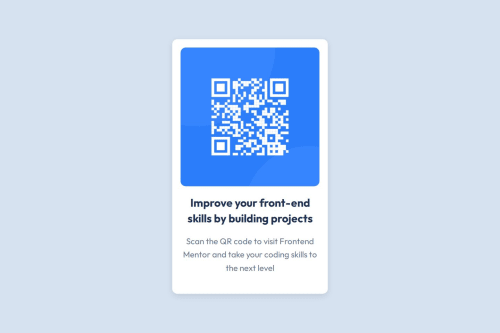
Solution retrospective
I’m most proud of creating a responsive design that works well for both mobile and desktop views, ensuring a clean and polished layout. The CSS, particularly the mobile-first approach, came together nicely and gave me confidence in handling basic responsiveness. Next time, I’d like to experiment with more complex CSS techniques, such as animations or advanced grid layouts, to push my skills further.
What challenges did you encounter, and how did you overcome them?The biggest challenge was working with CSS and understanding how to structure the base styles while implementing responsive designs. I struggled with selecting the right properties for certain elements and ensuring consistency across breakpoints. By focusing on the fundamentals, such as Flexbox and media queries, I was able to overcome these issues step by step and gradually build the design.
What specific areas of your project would you like help with?I’d like help with improving my overall CSS, particularly in writing efficient and maintainable code. Feedback on my use of media queries and best practices for scaling designs across various screen sizes would be invaluable. Additionally, I’d love suggestions for organizing CSS in a way that makes future projects faster and easier to manage.
Please log in to post a comment
Log in with GitHubCommunity feedback
No feedback yet. Be the first to give feedback on Elvis Espinoza Navarrete's solution.
Join our Discord community
Join thousands of Frontend Mentor community members taking the challenges, sharing resources, helping each other, and chatting about all things front-end!
Join our Discord